[EN] Active Directory Domain Controller Installation
Hi everyone,
In this article, I will show you how to install the Active Directory Domain Controller role on a Windows Server.
I will be using Windows Server 2022, which is already installed.
The installation process will be as follows:
Before starting the installation, we need to configure a few things.
First, we need to assign a static IP address to our server.
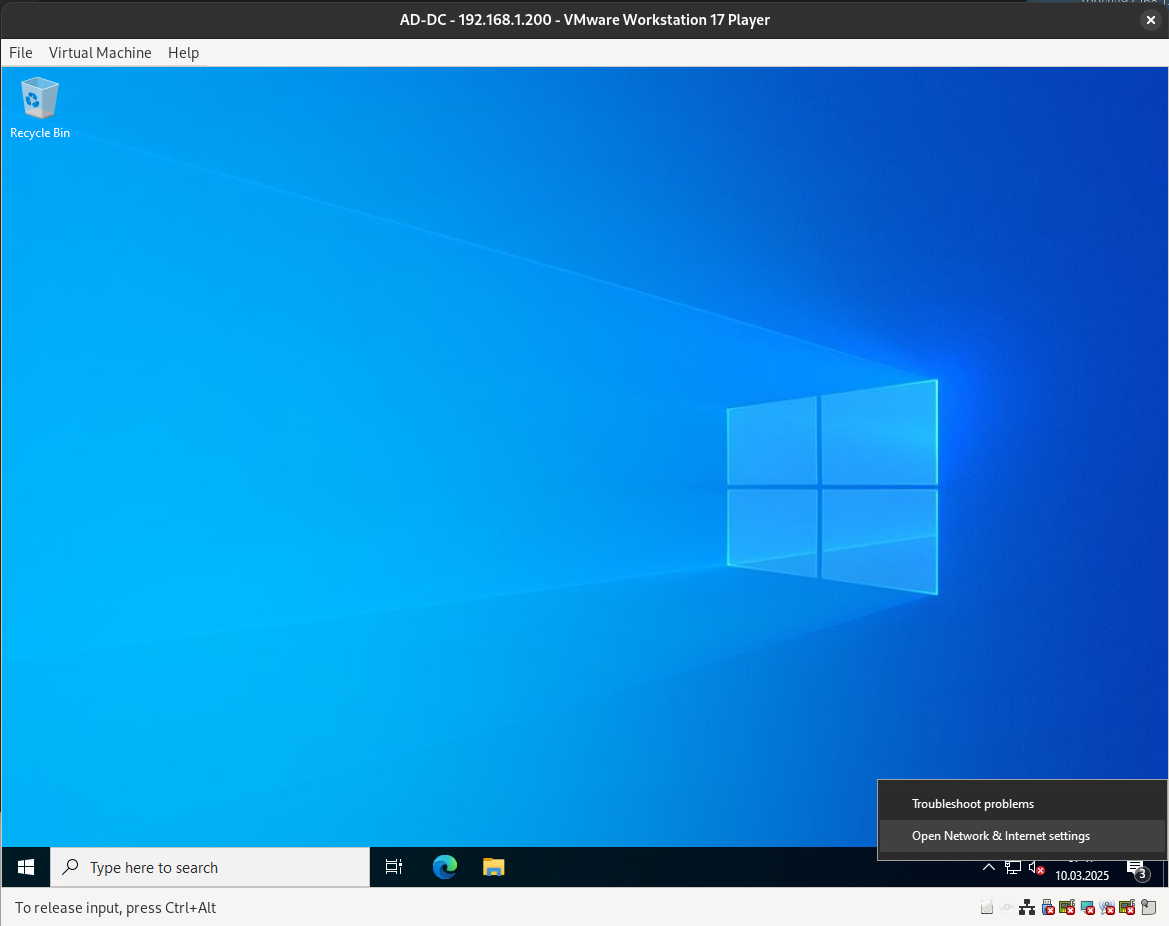
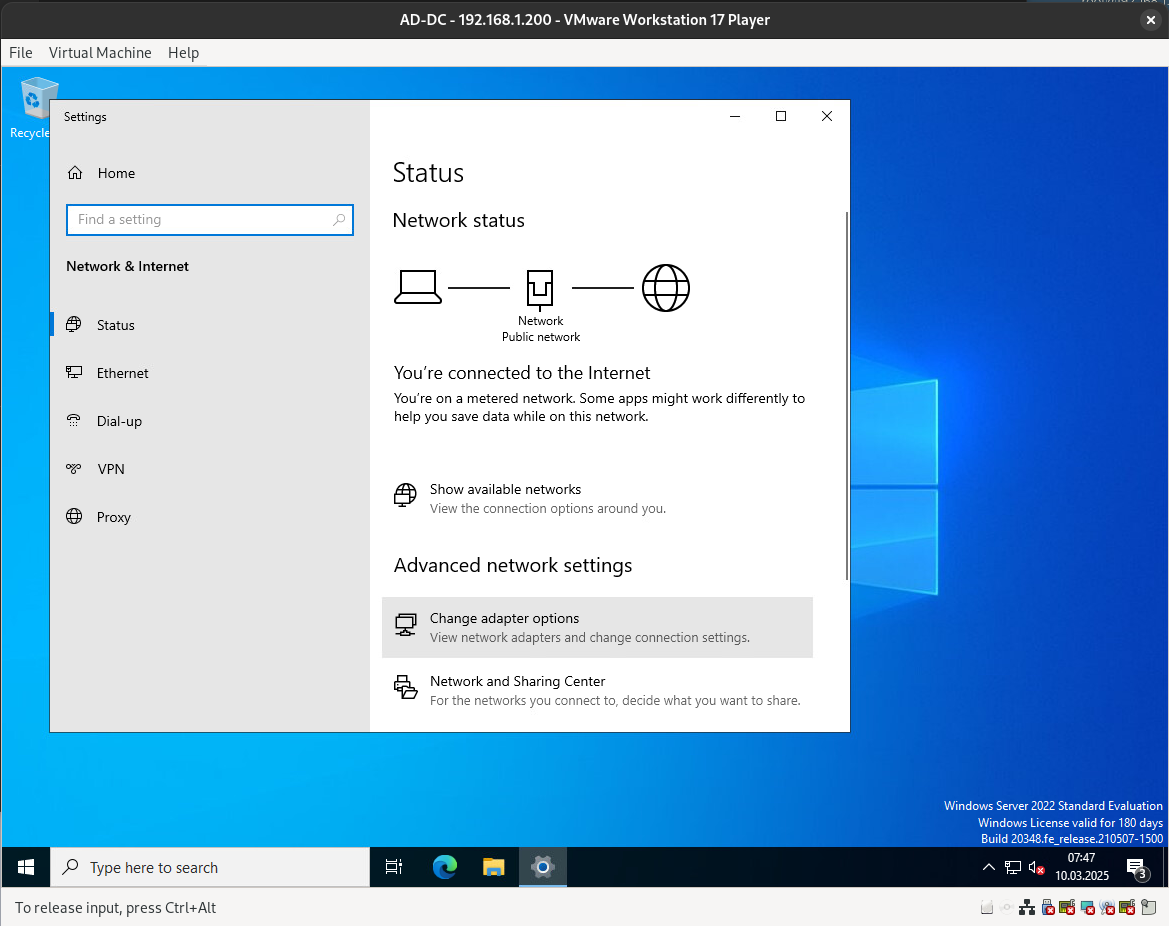
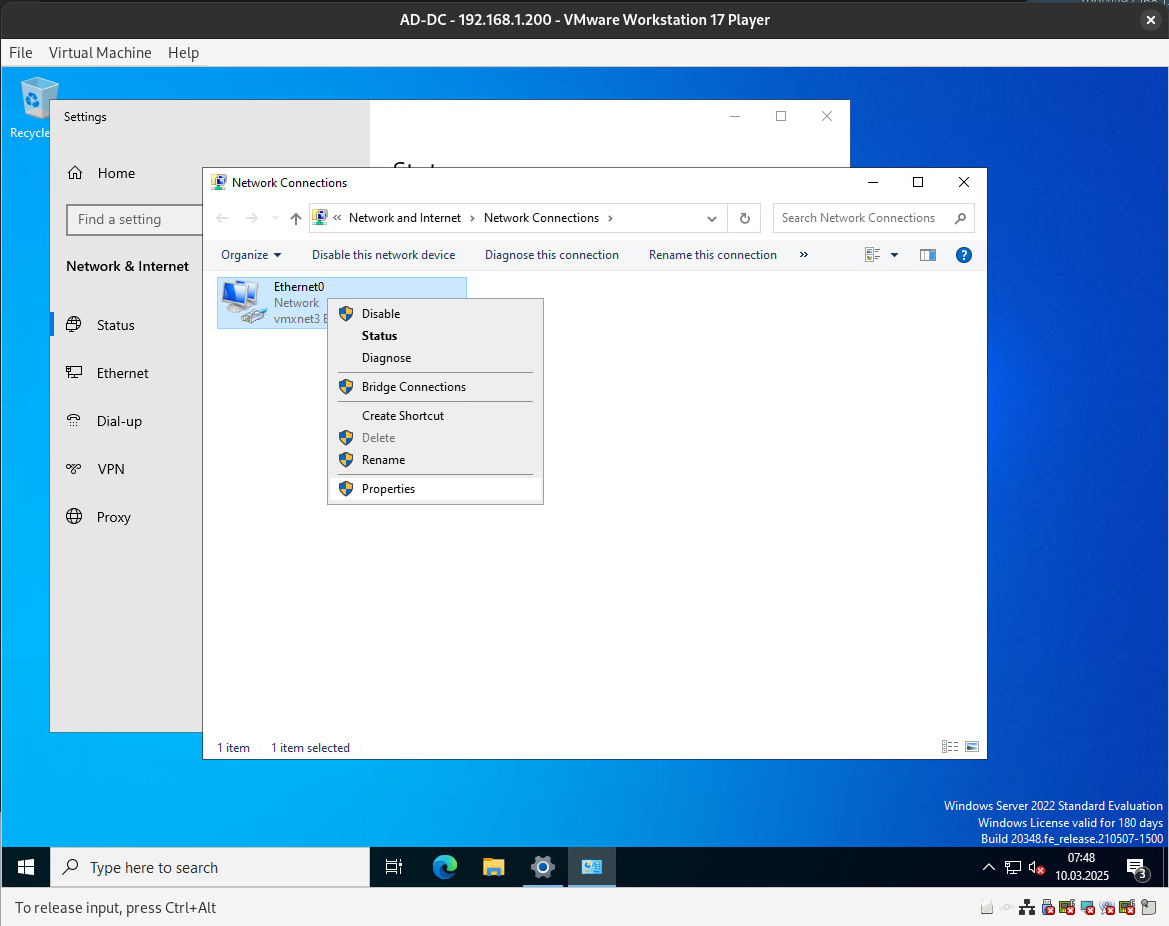
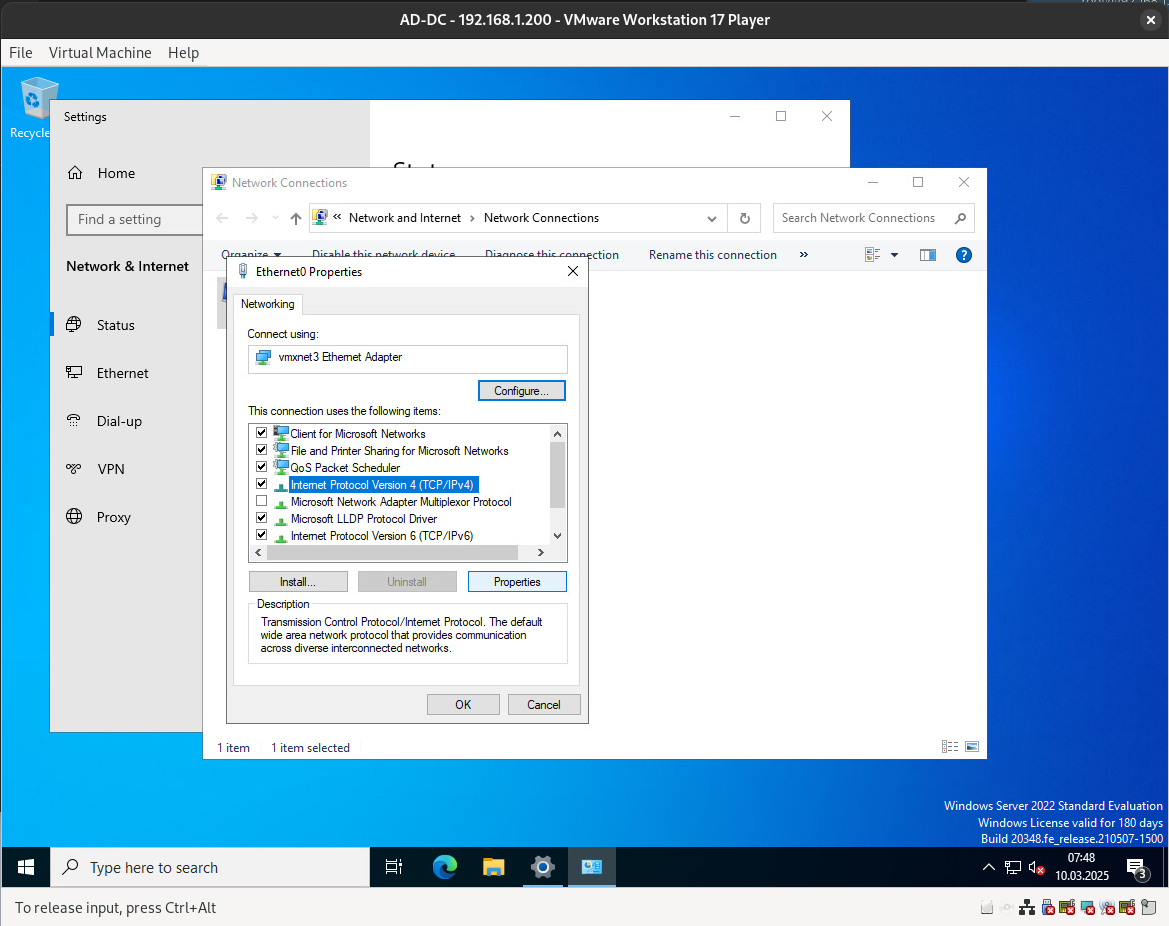
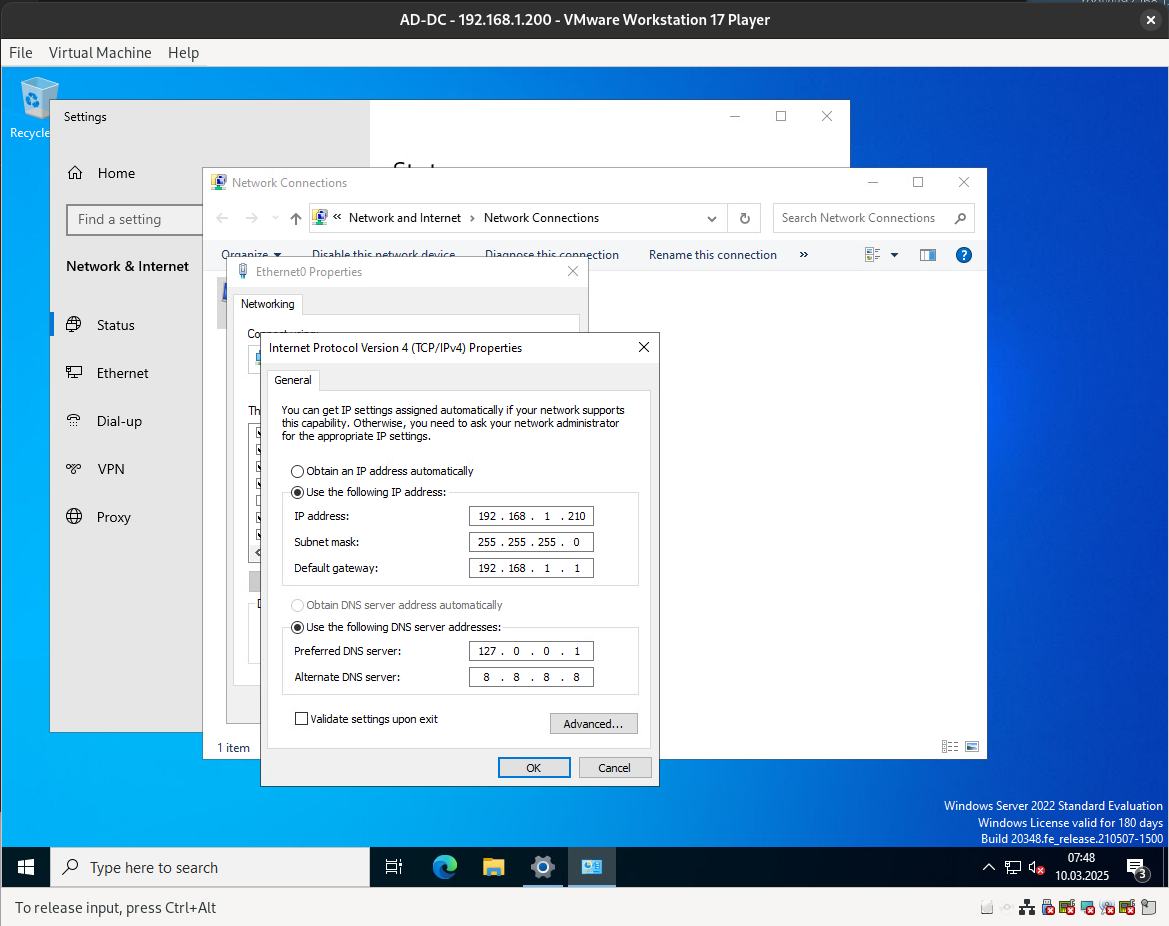
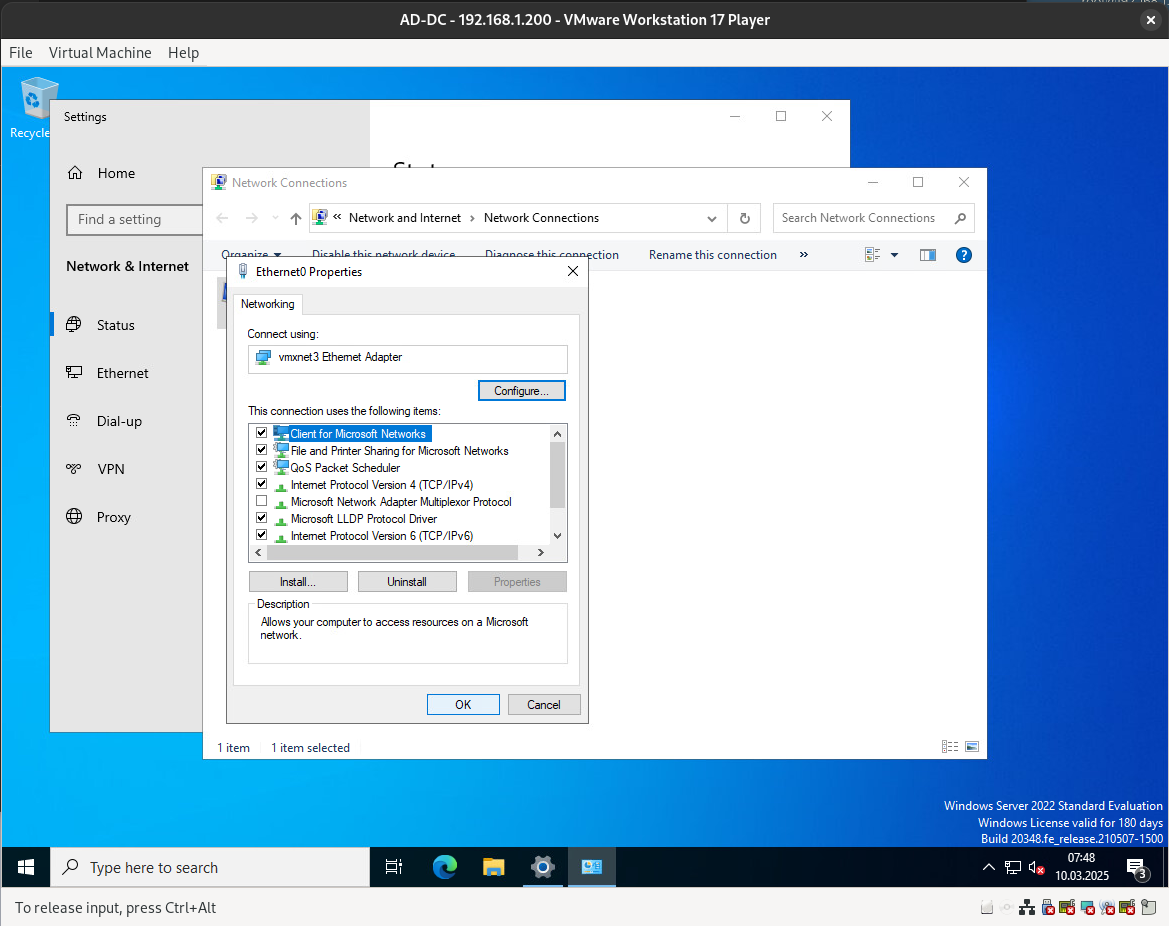
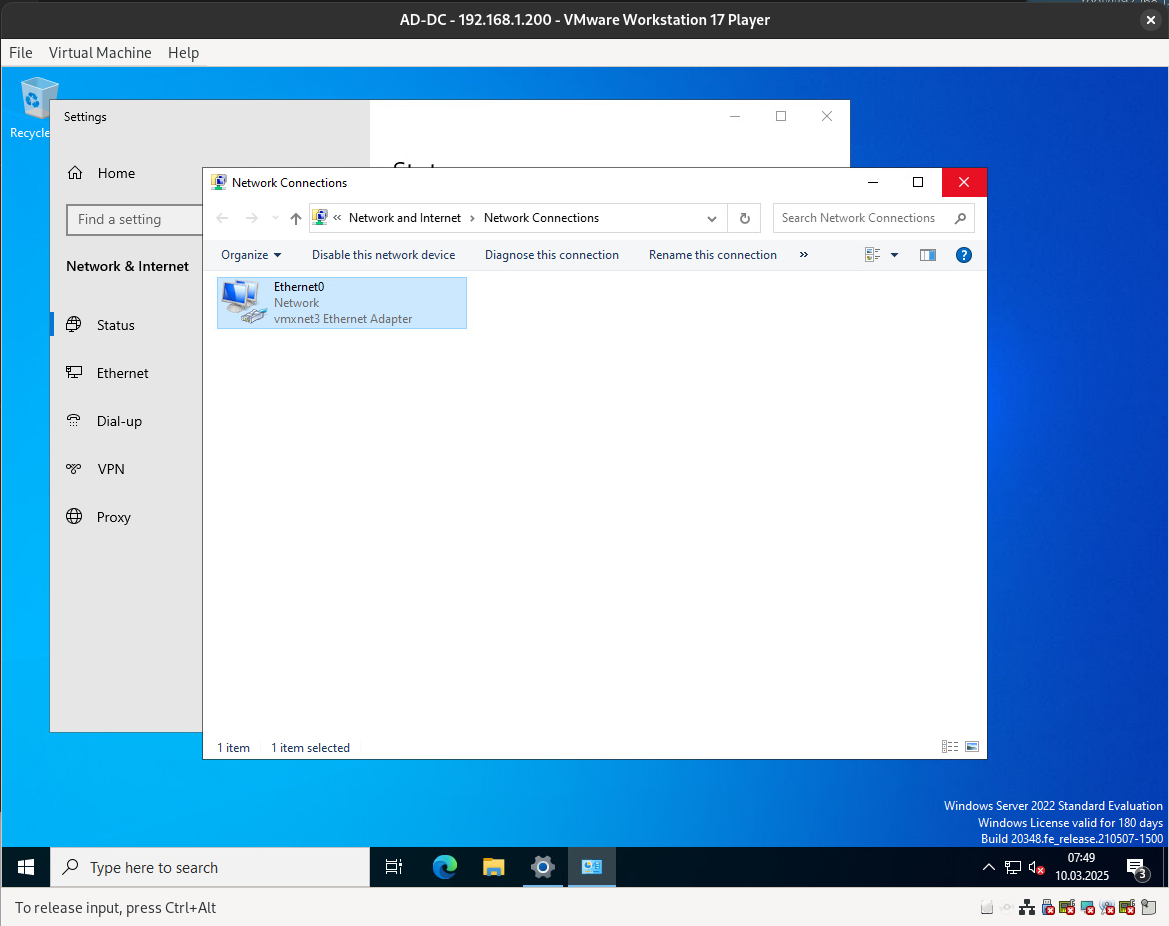
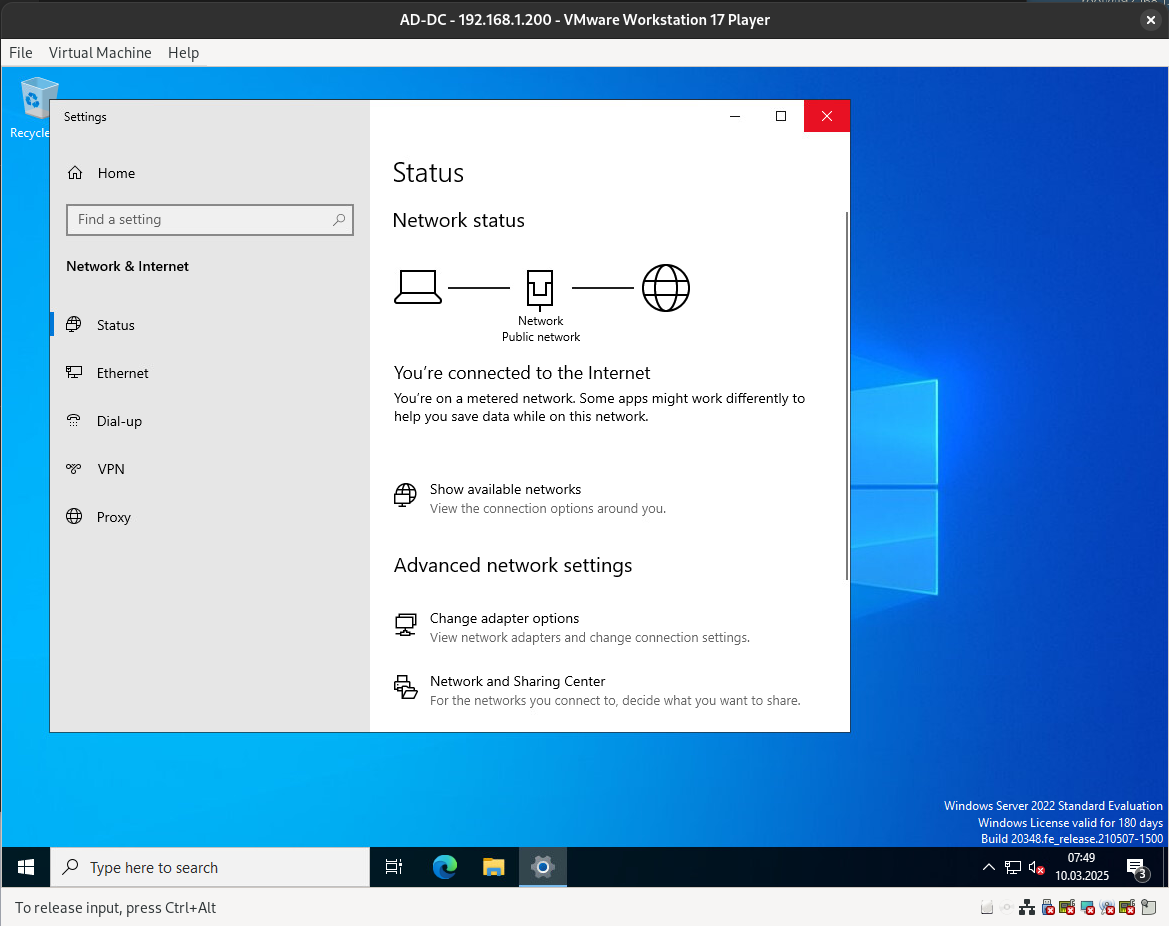
Next, we need to assign a hostname. Please note that this process will require a restart.
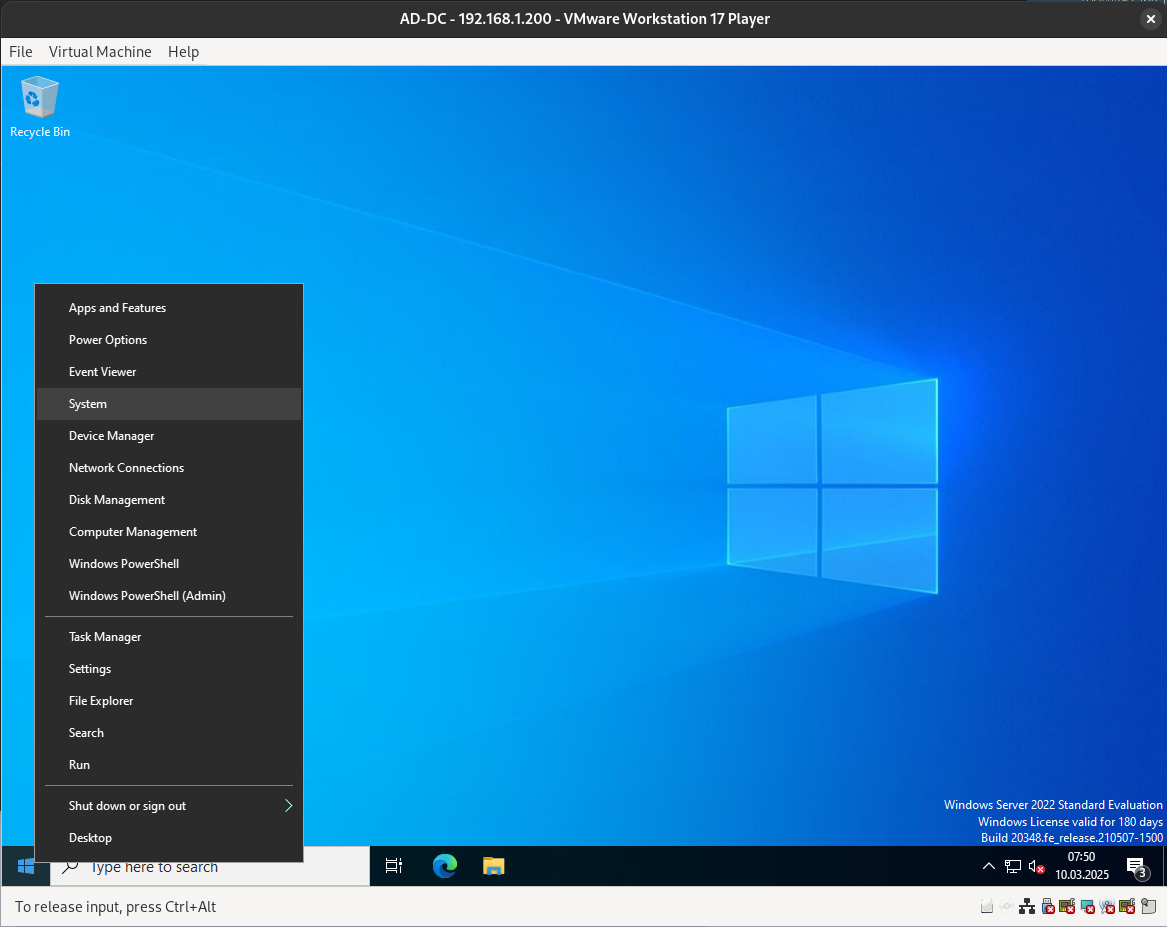
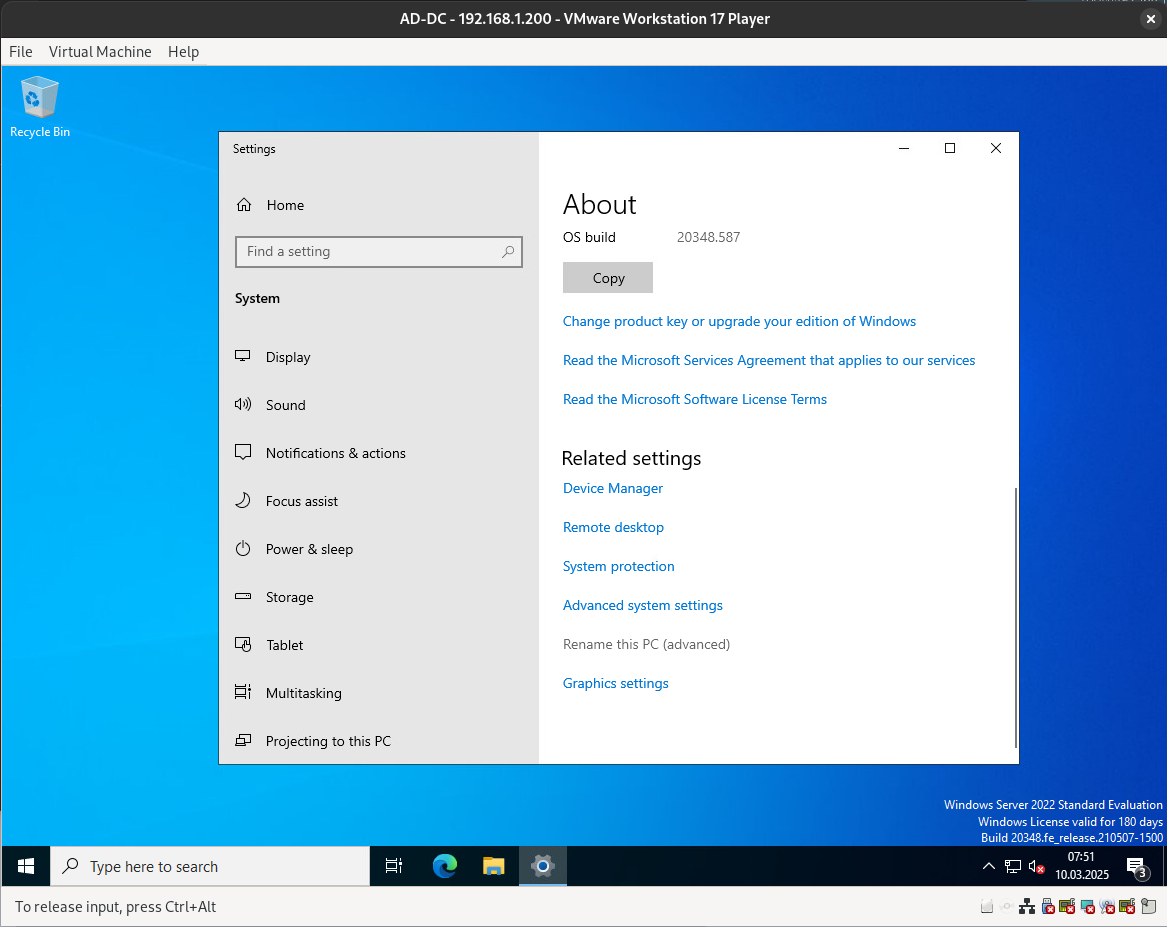
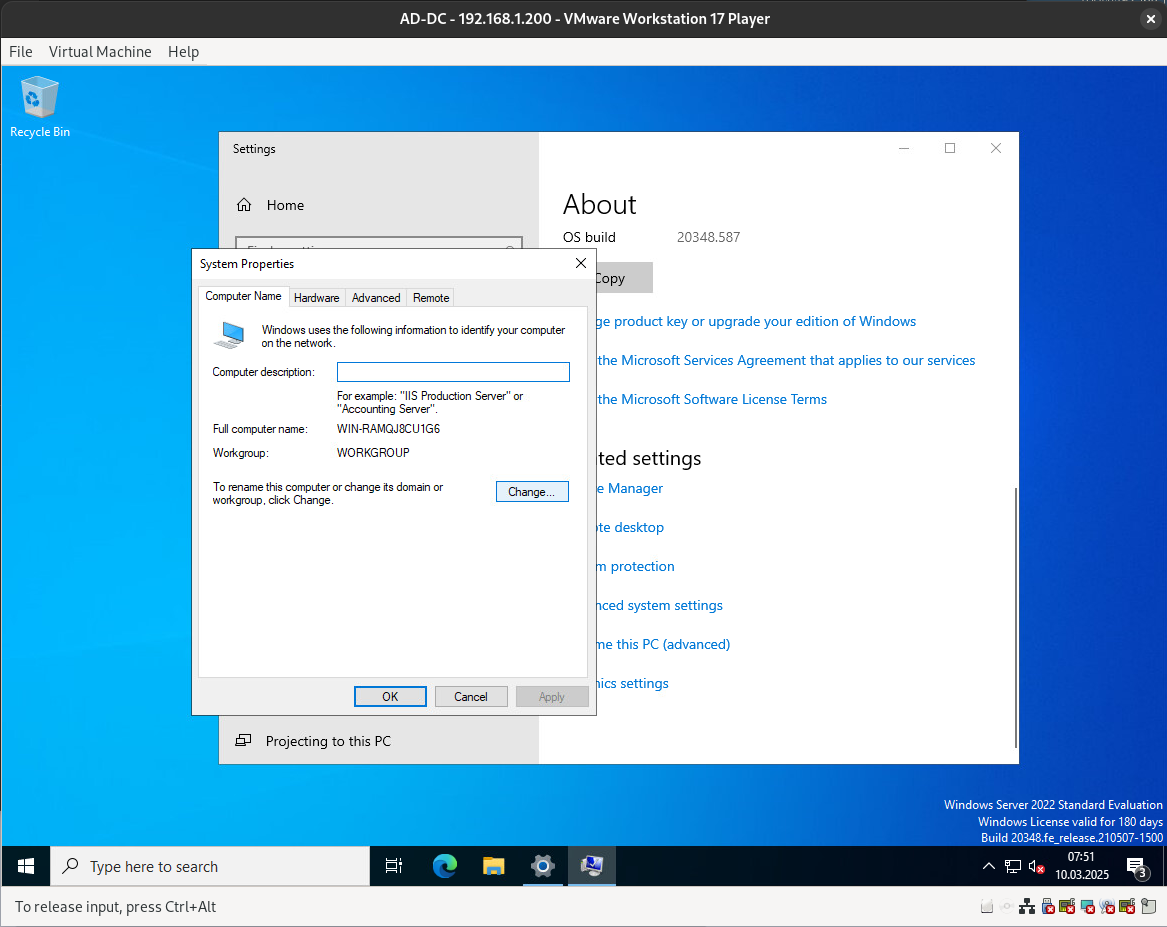
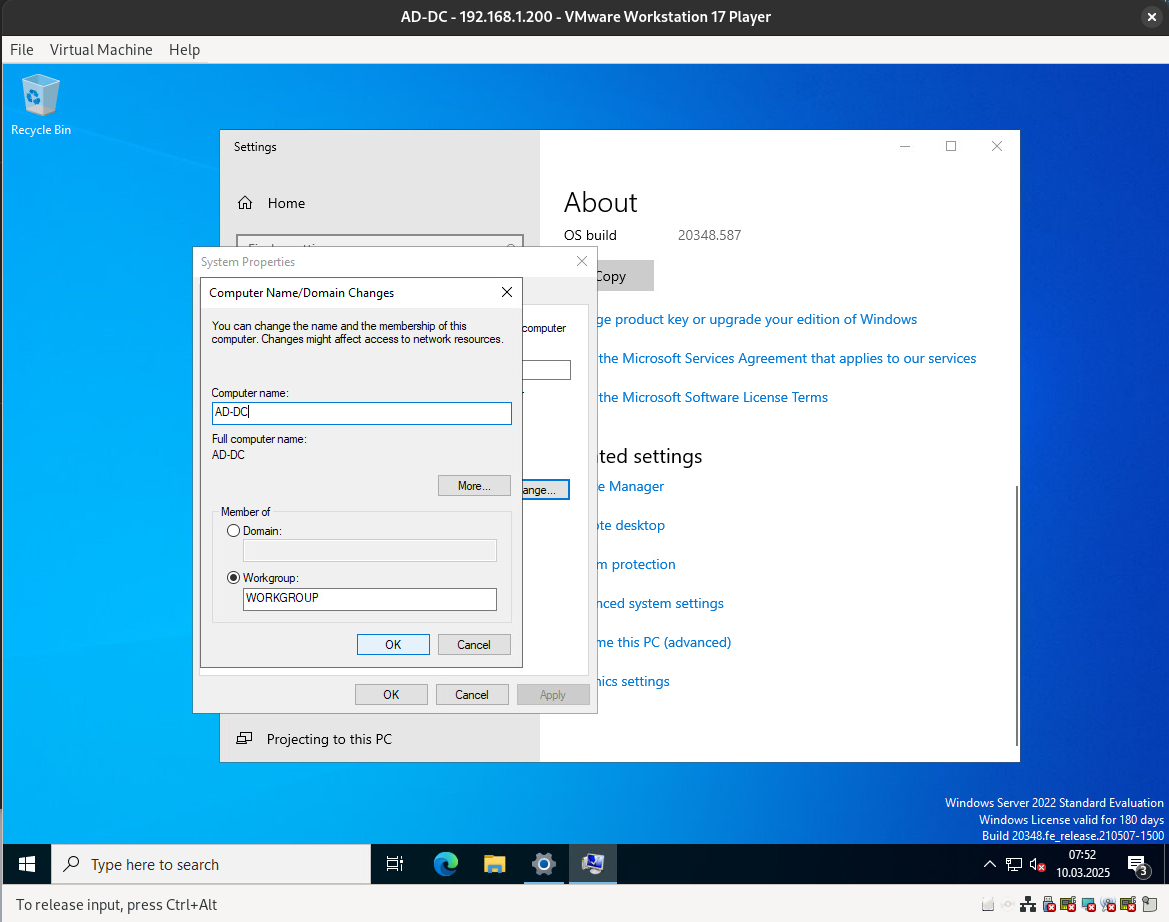
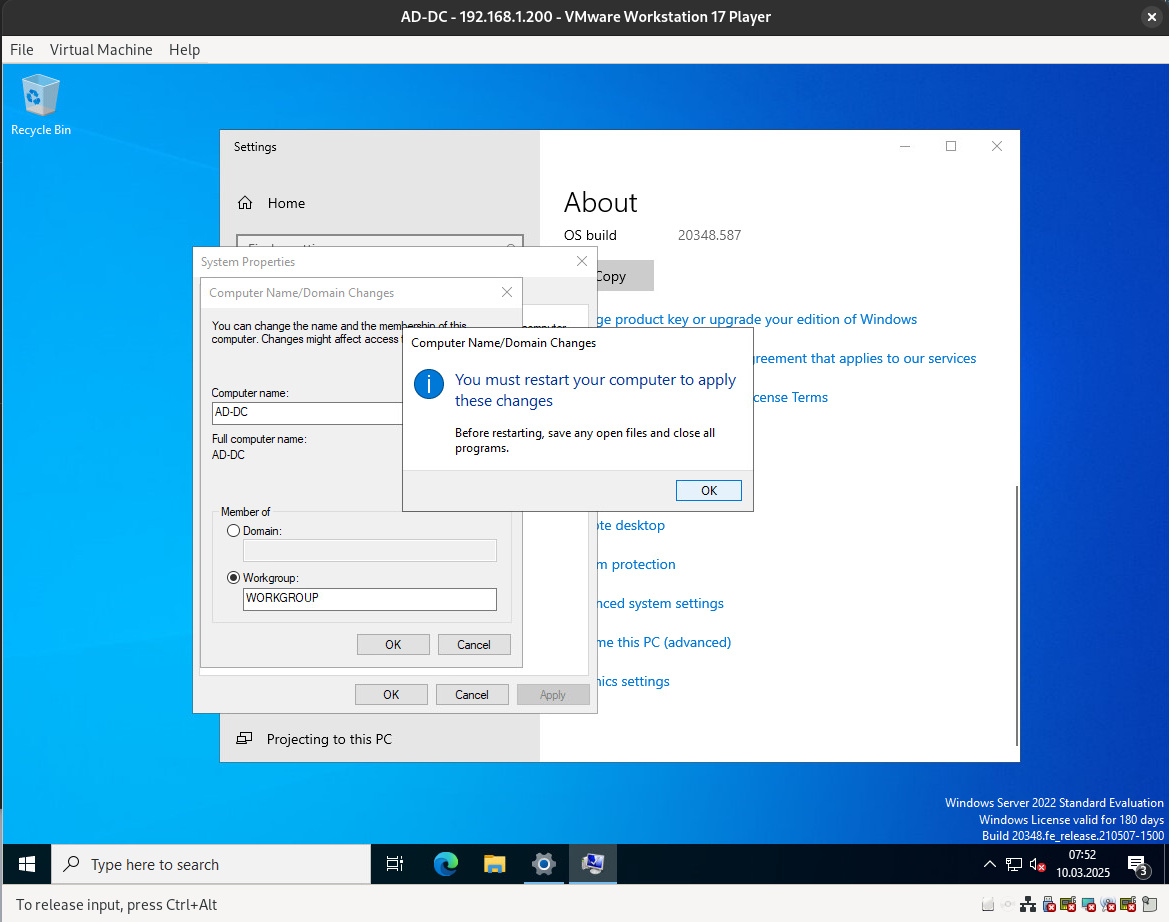
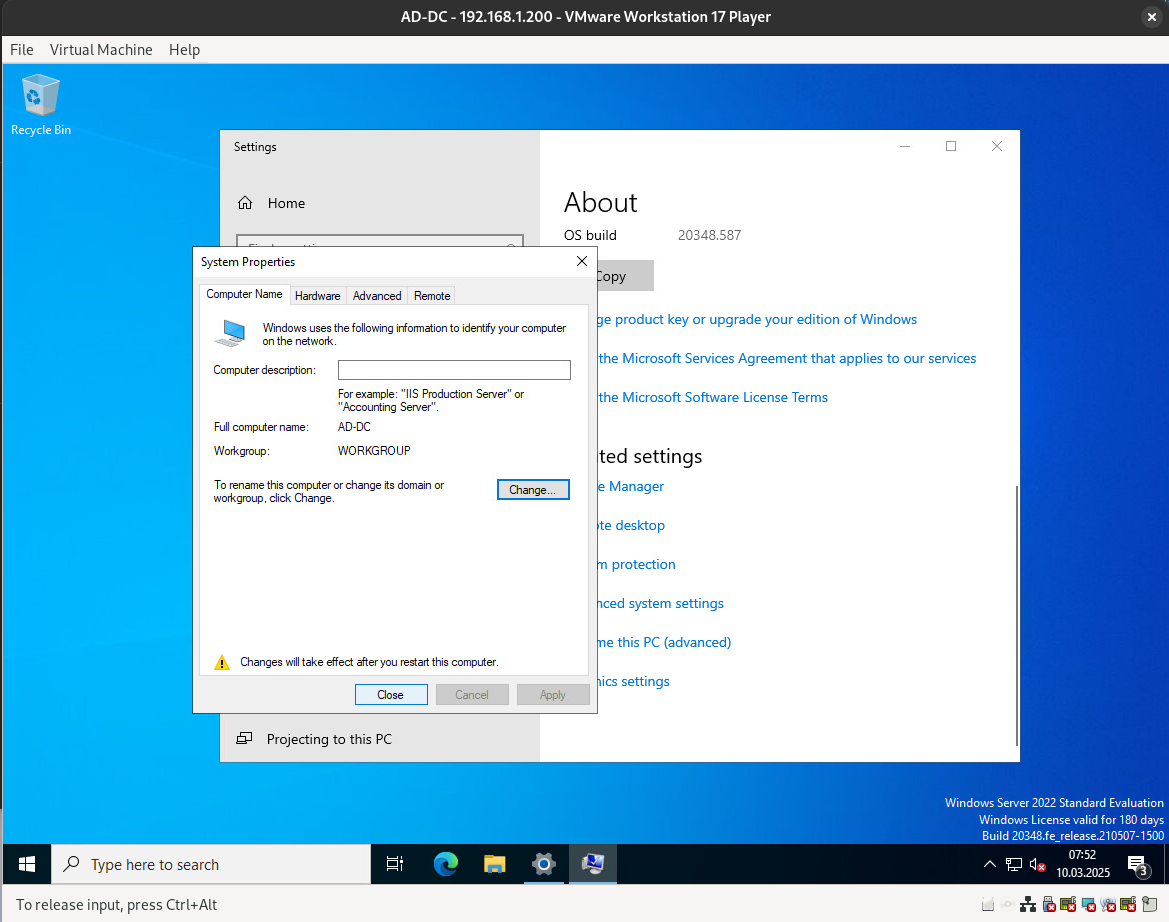
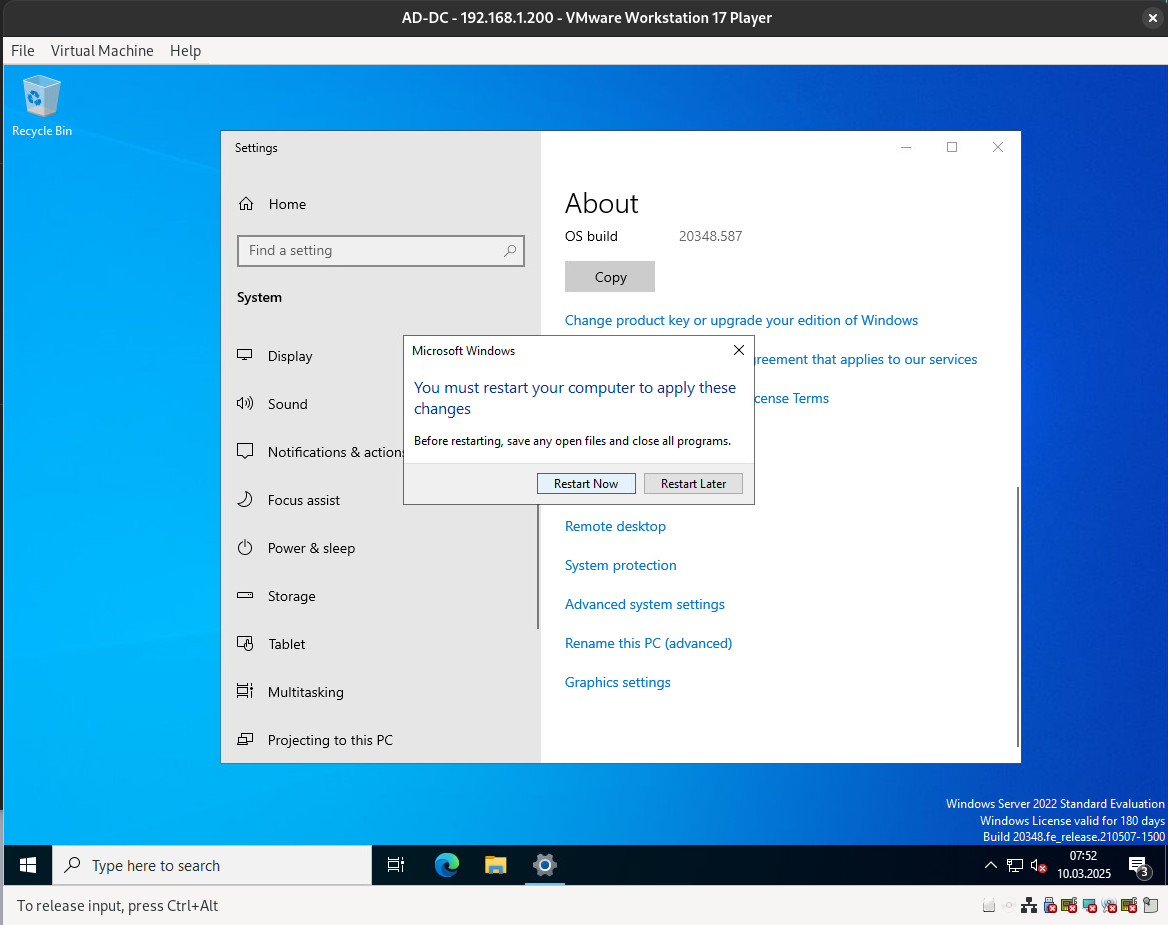
After rebooting, let’s check for updates.
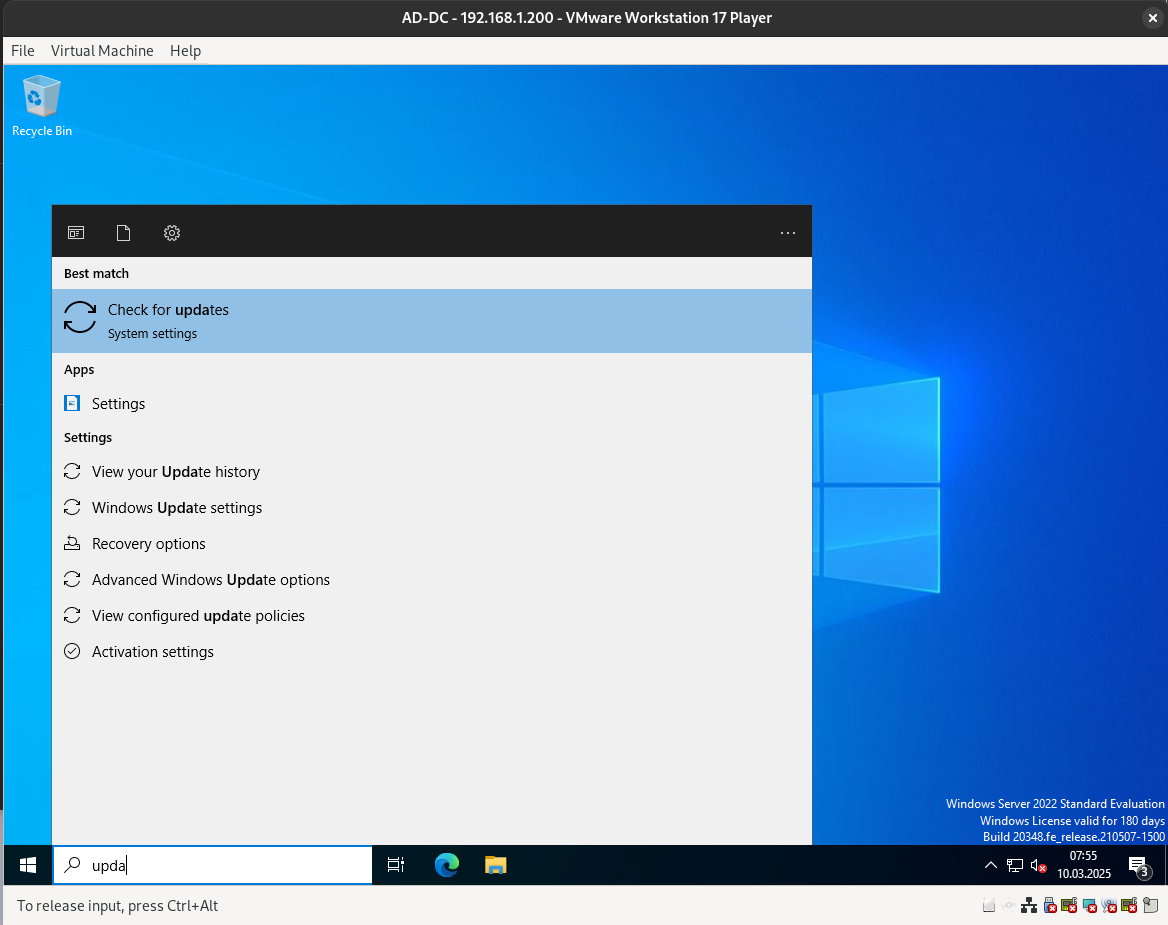
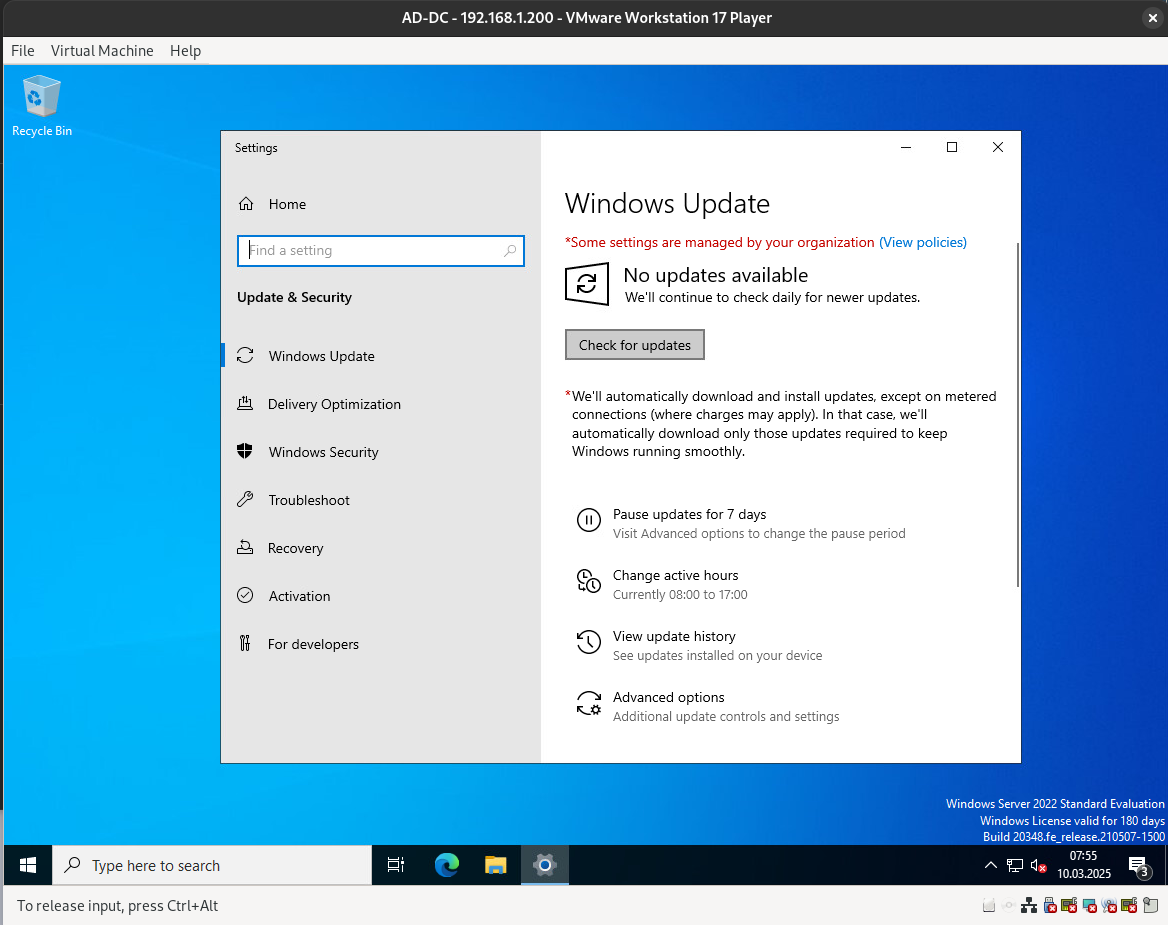
While updating, let’s configure the time and date.
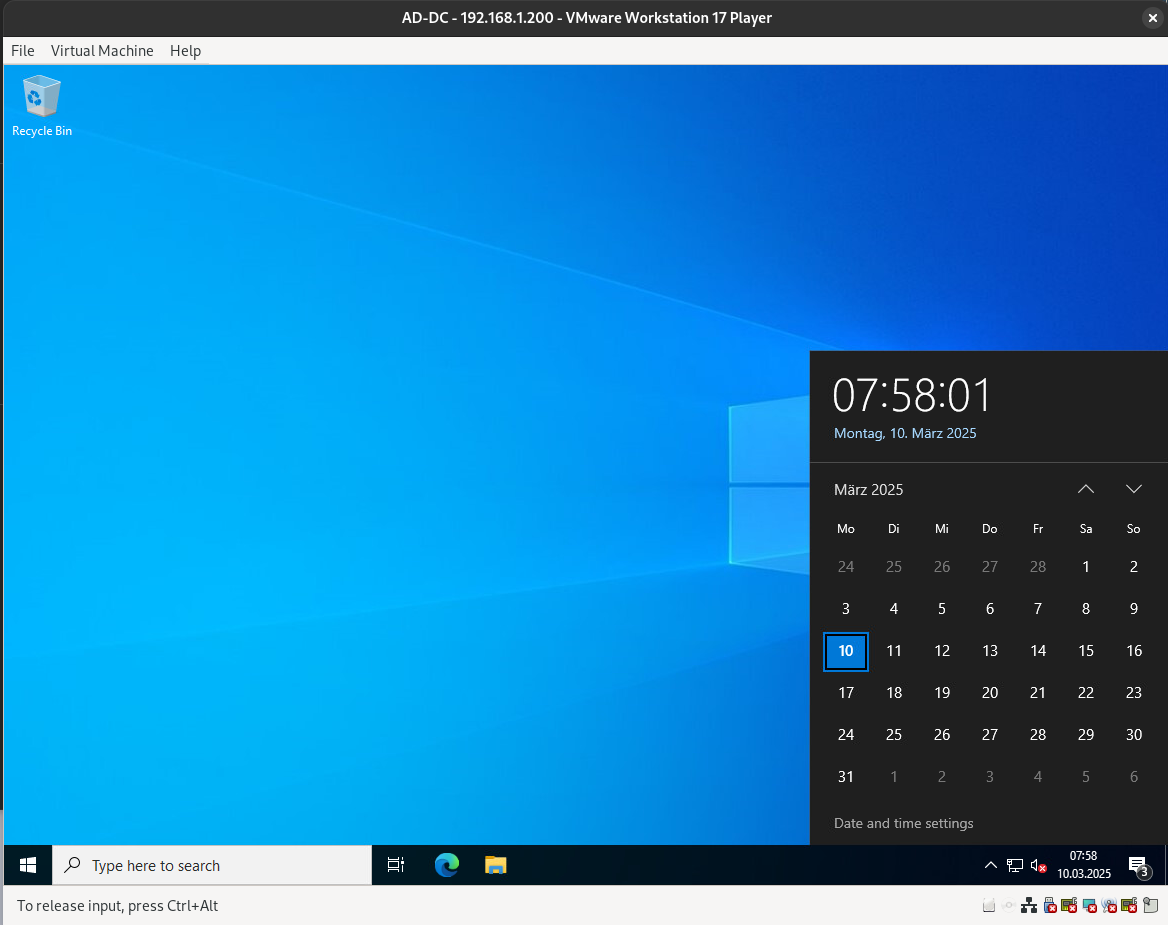

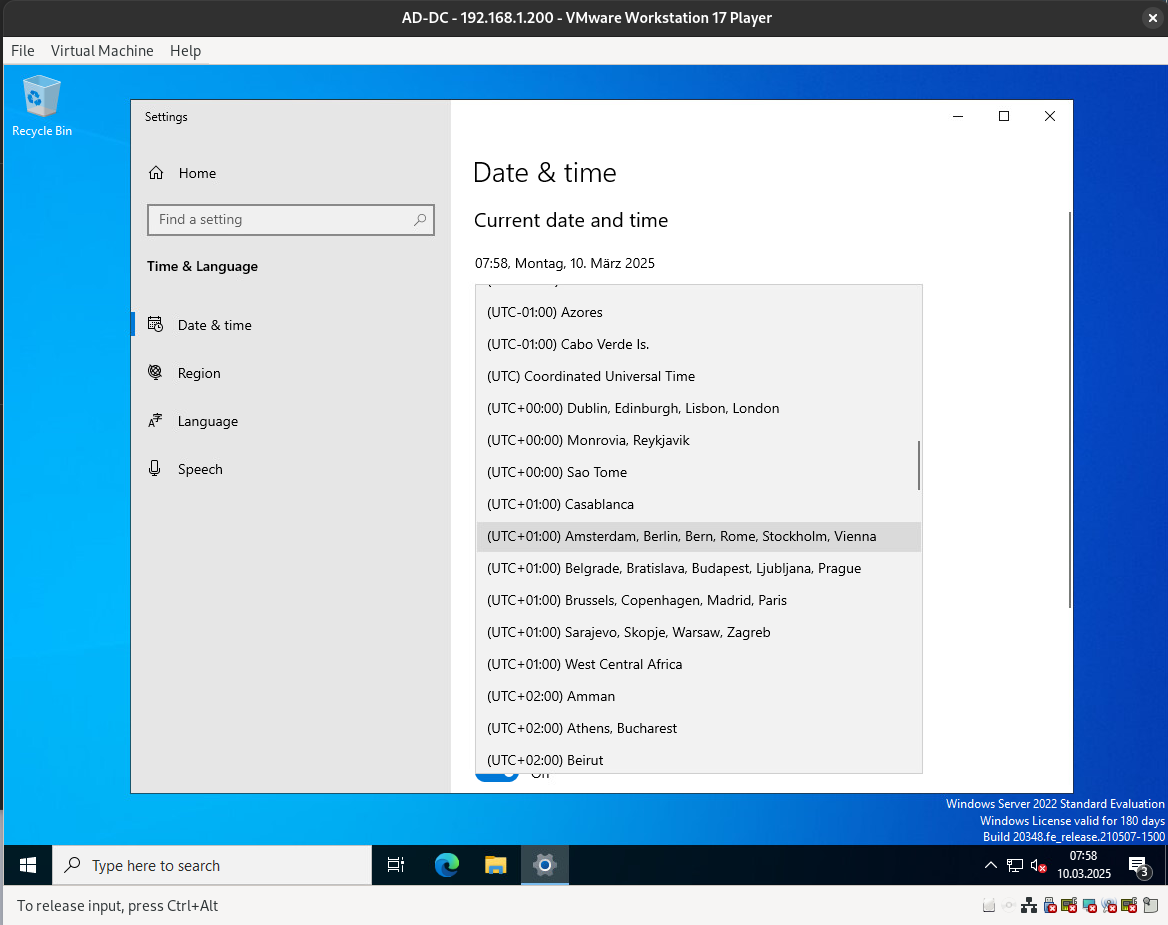
You can also configure the date, time, time zone, and regional formatting here.
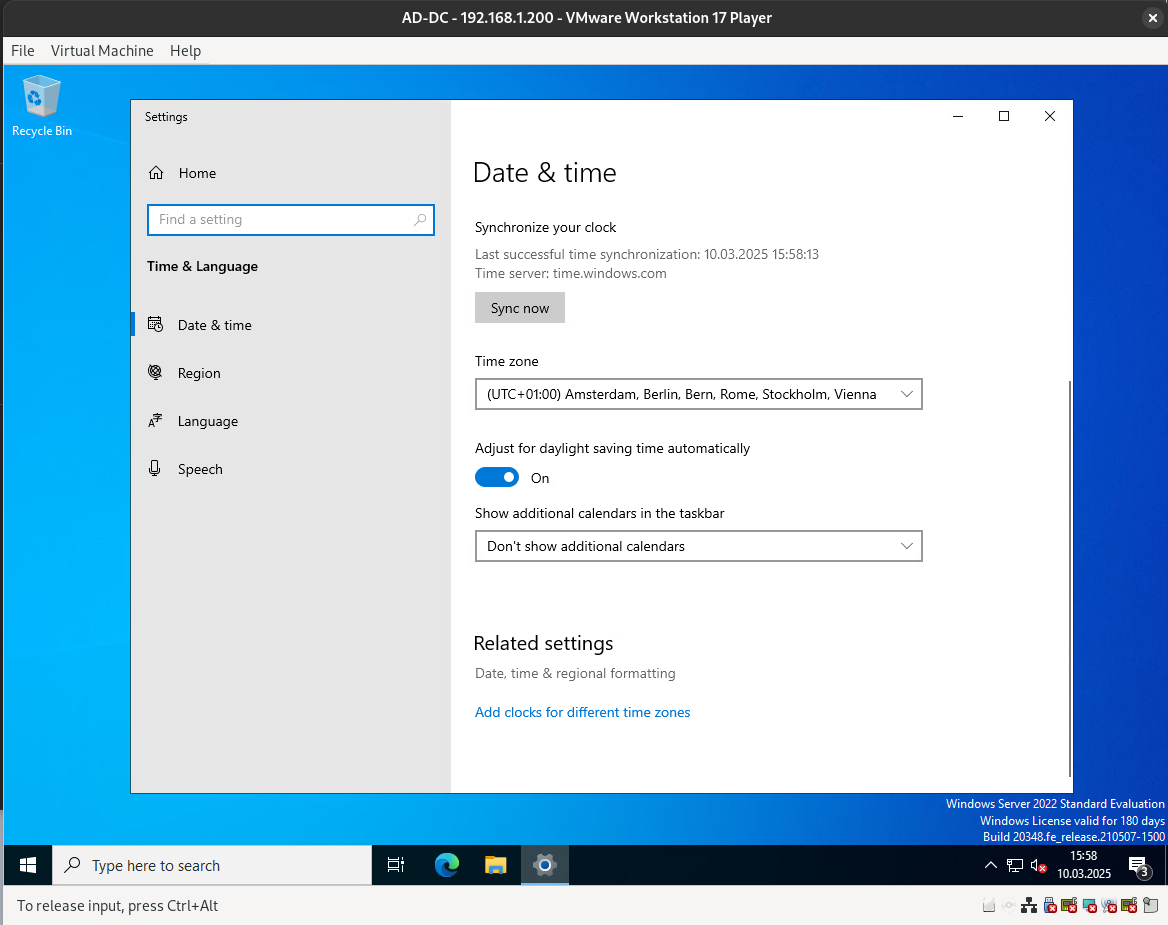
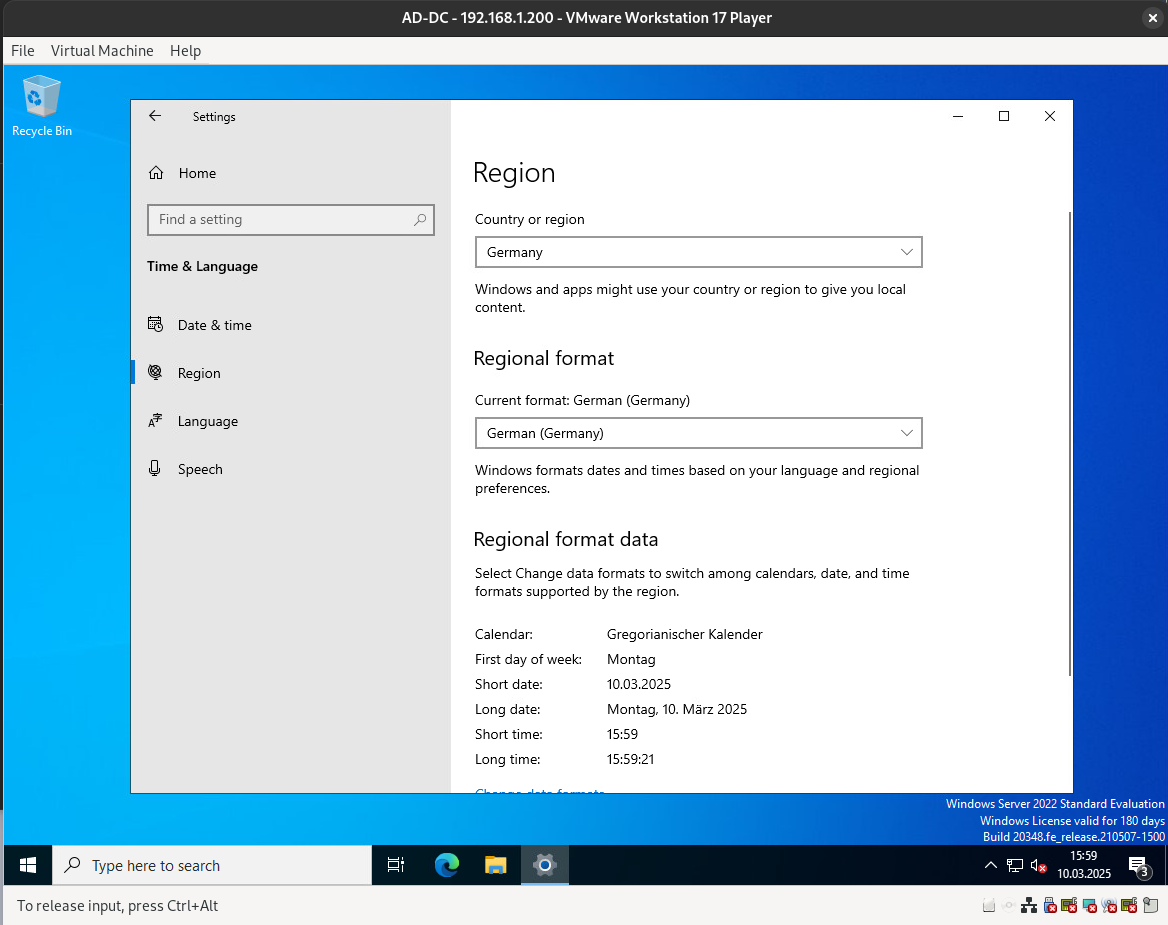
In case you need to add a language or keyboard layout, you can do so here.
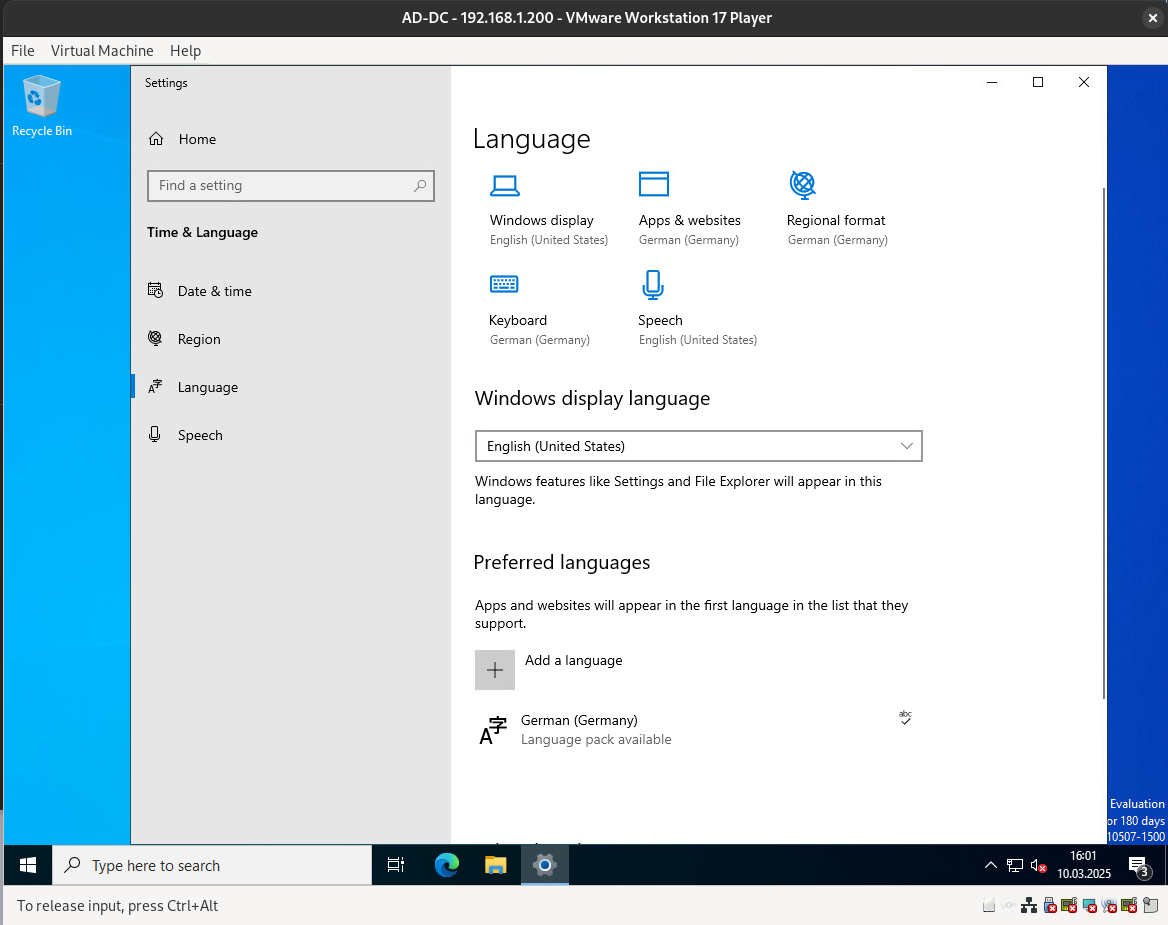
Configure the power and sleep settings.
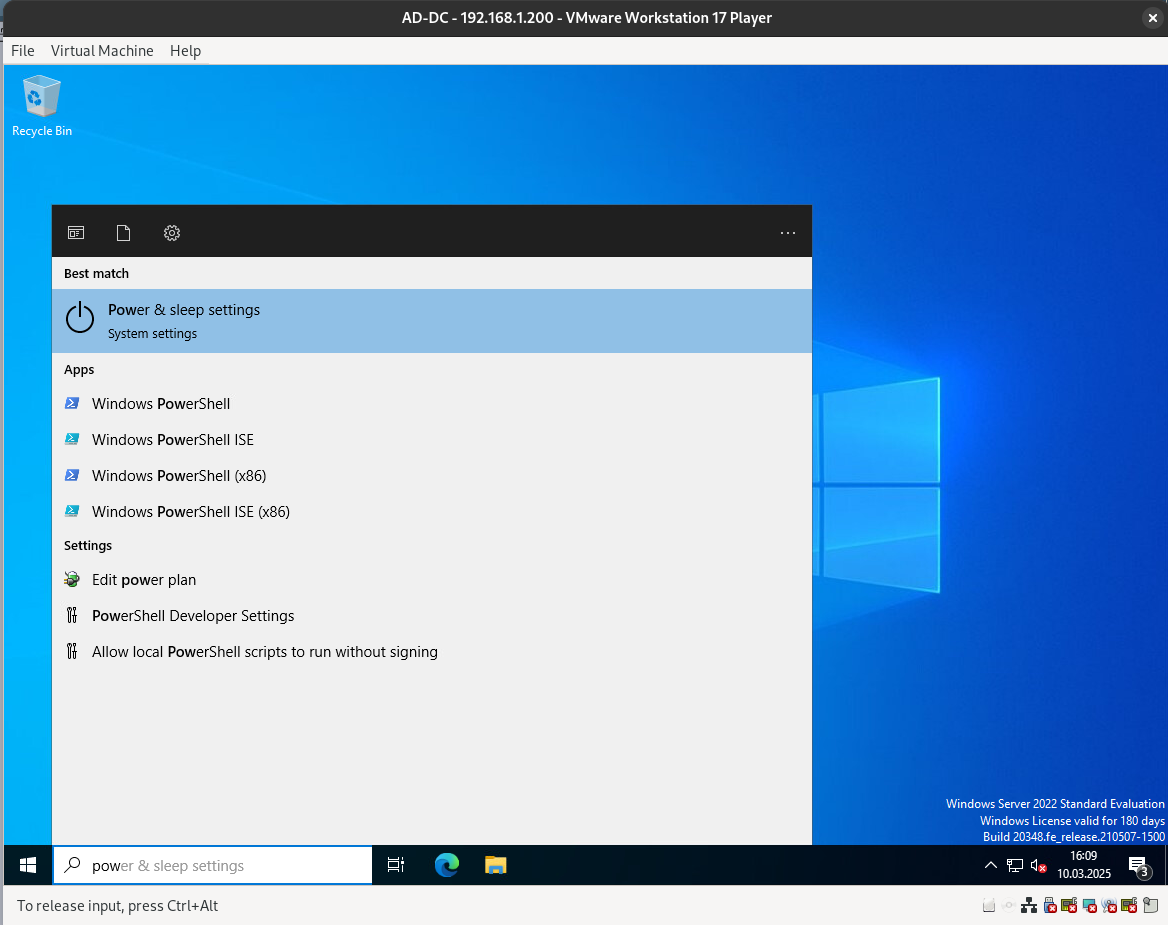
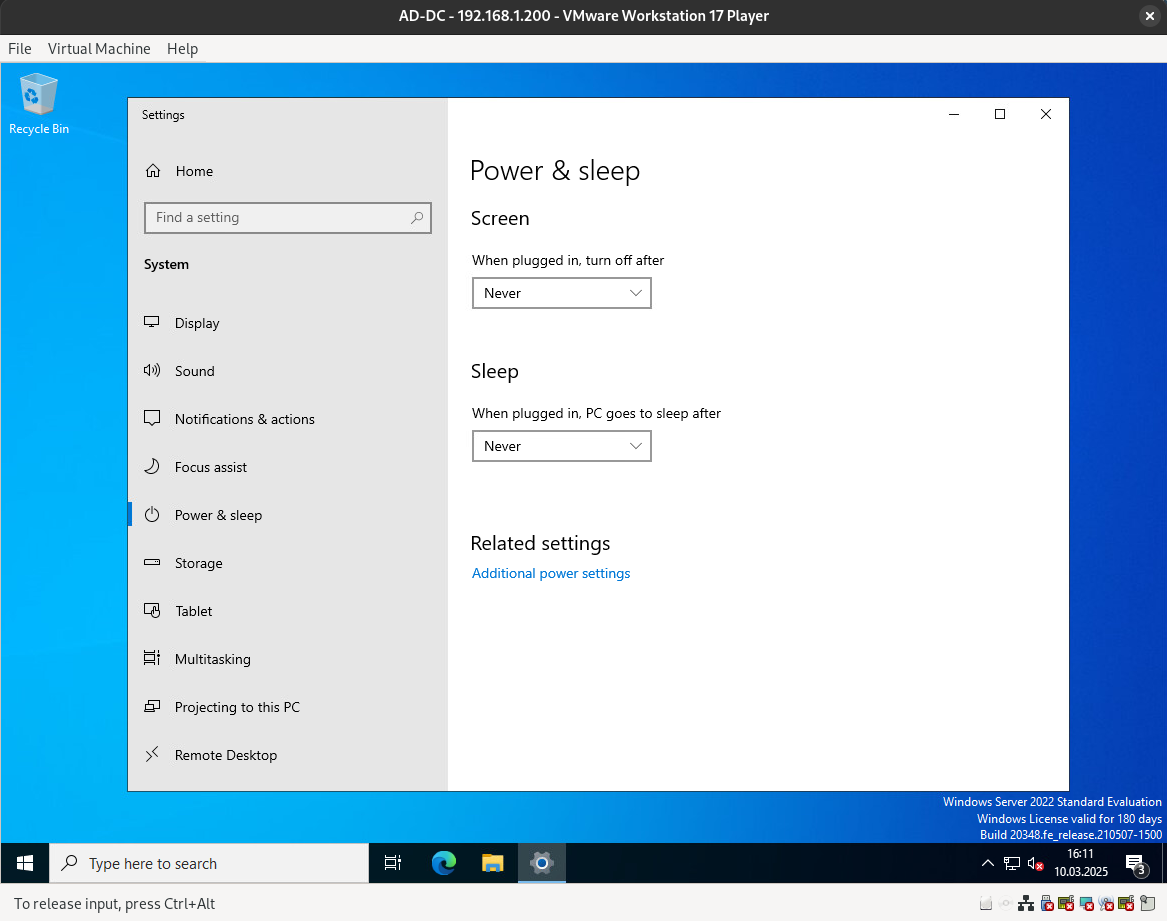
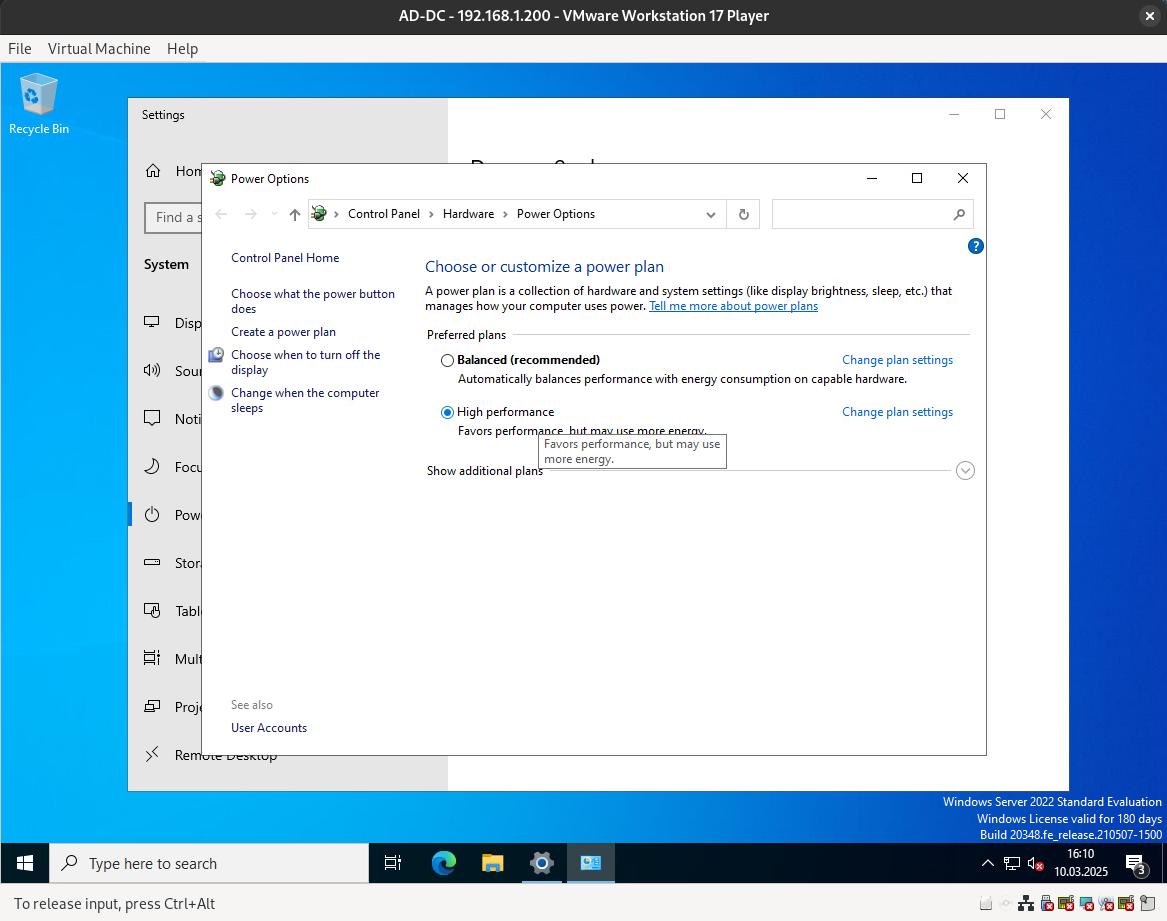
It is good practice to reboot the system after making certain configuration changes.
By default, the firewall is turned on, which is good. However, since we are in a lab environment, I want to turn it off for specific reasons.
Now, let’s proceed with installing the AD-DC role.
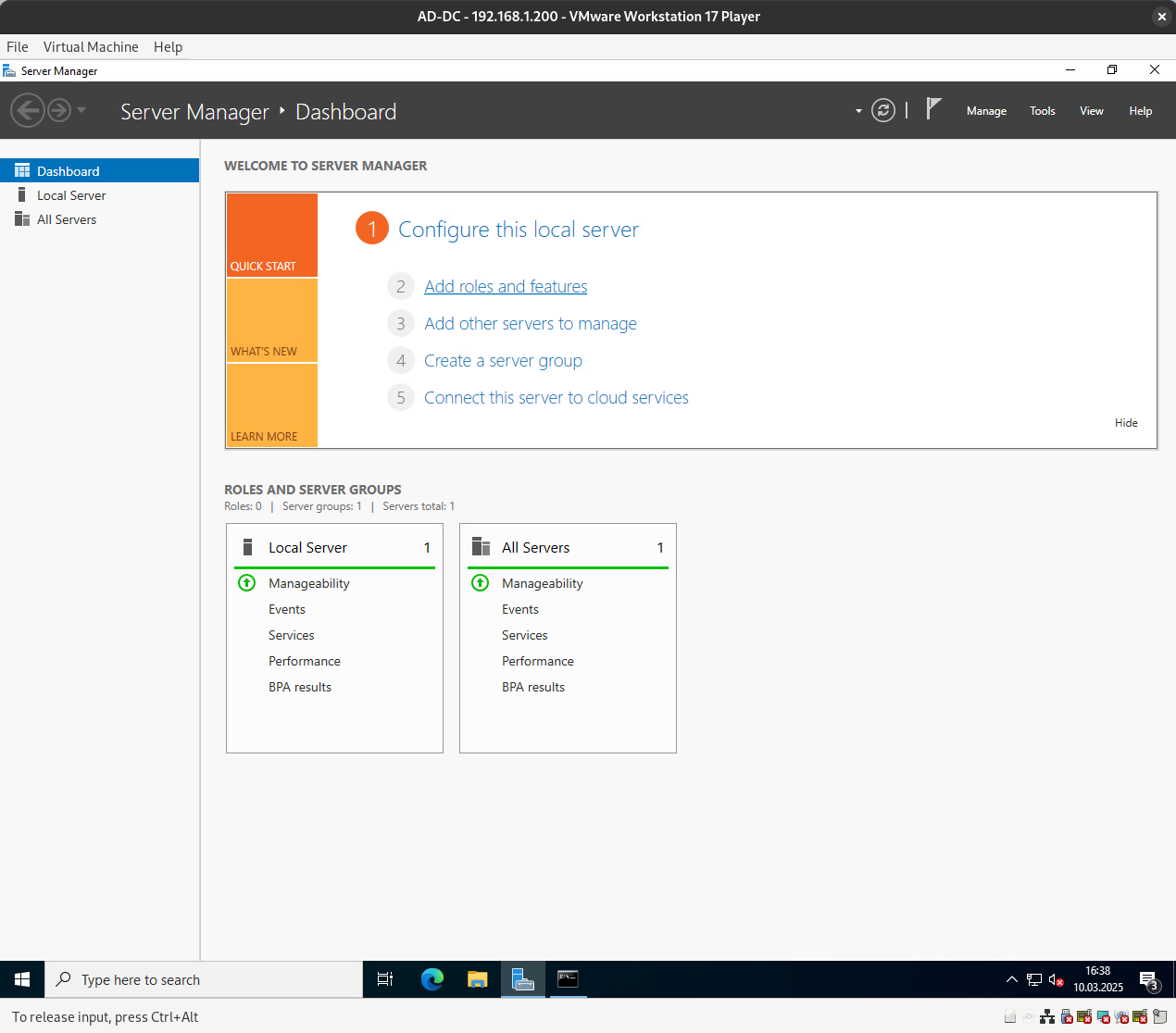
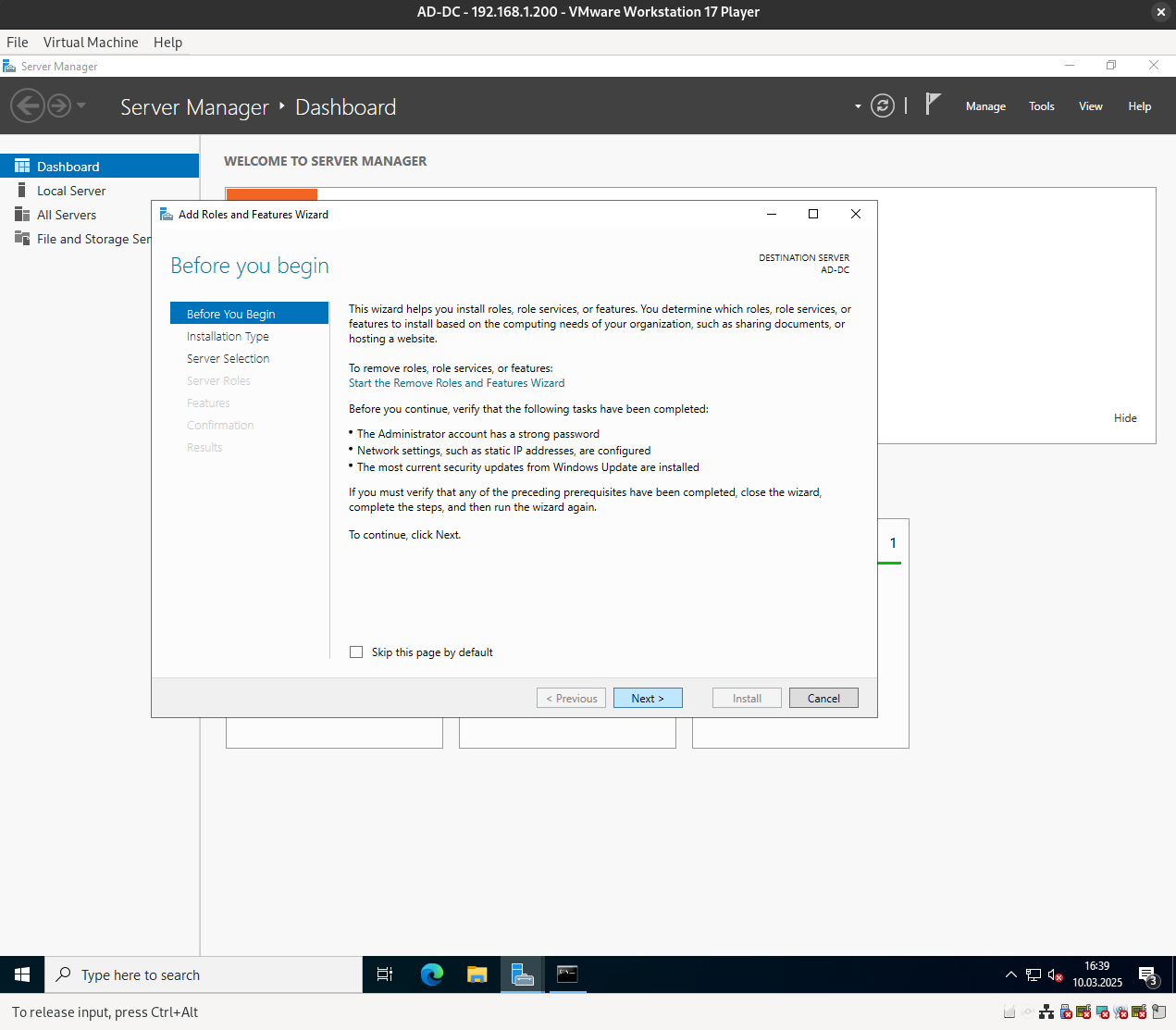
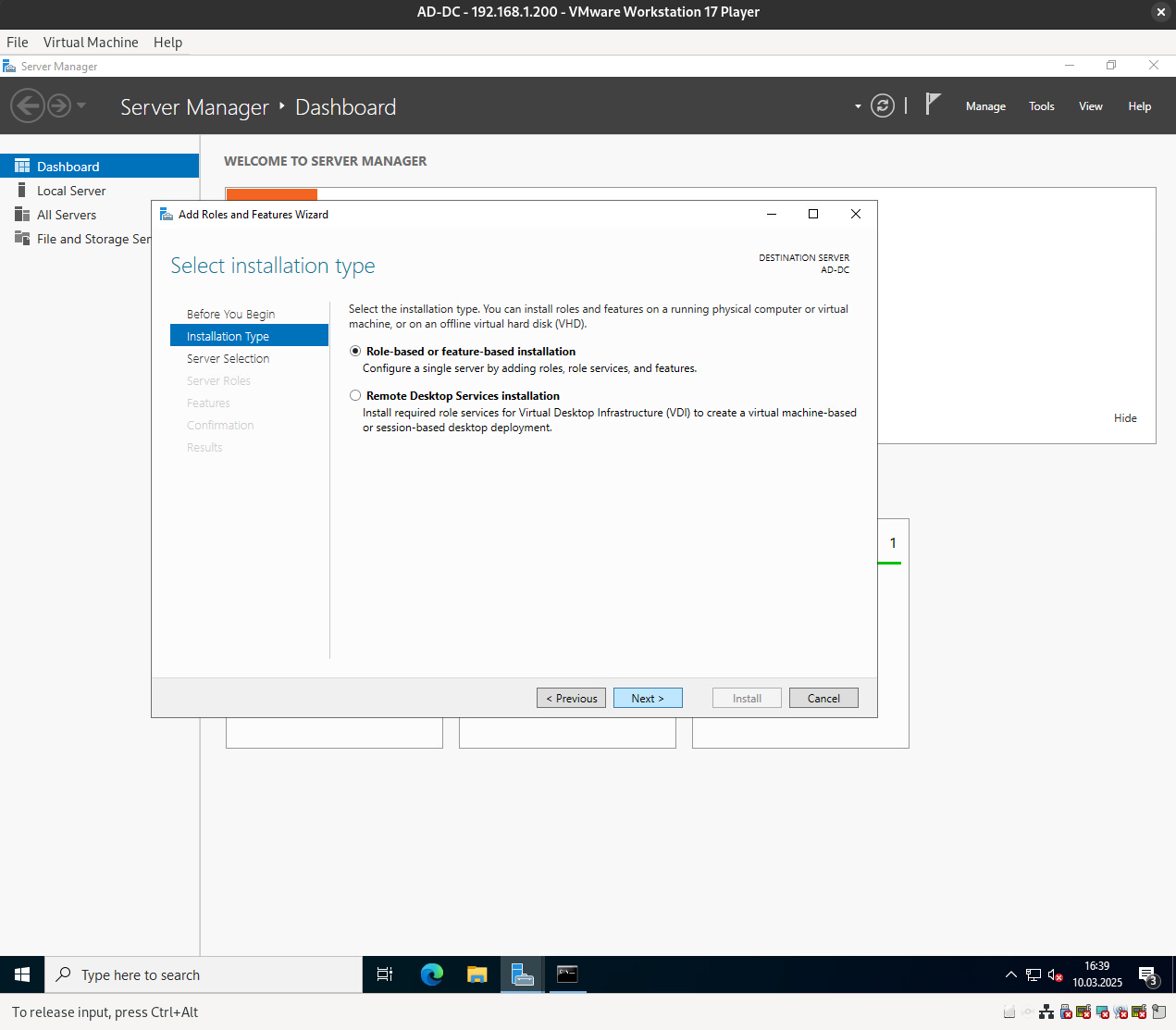
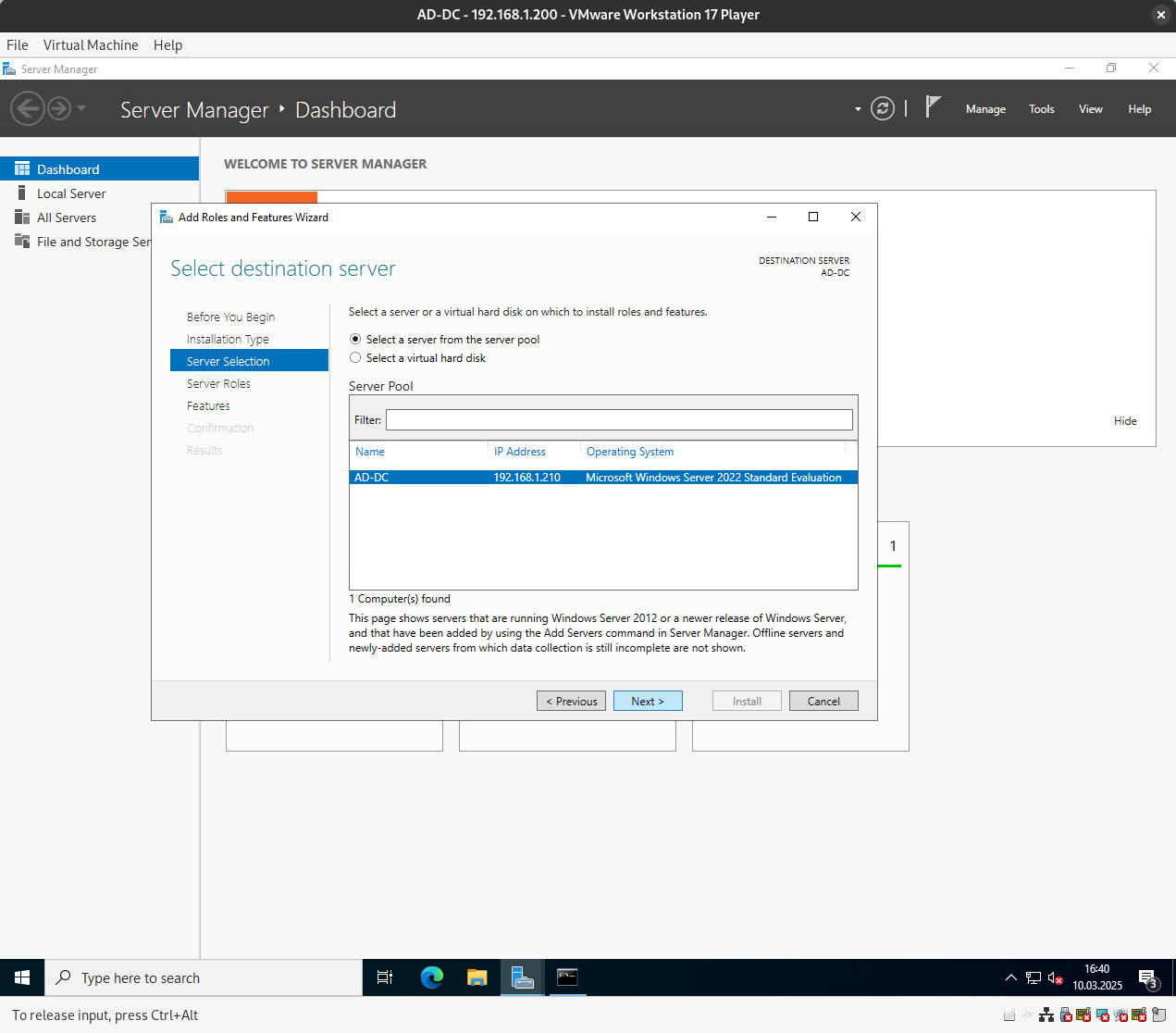
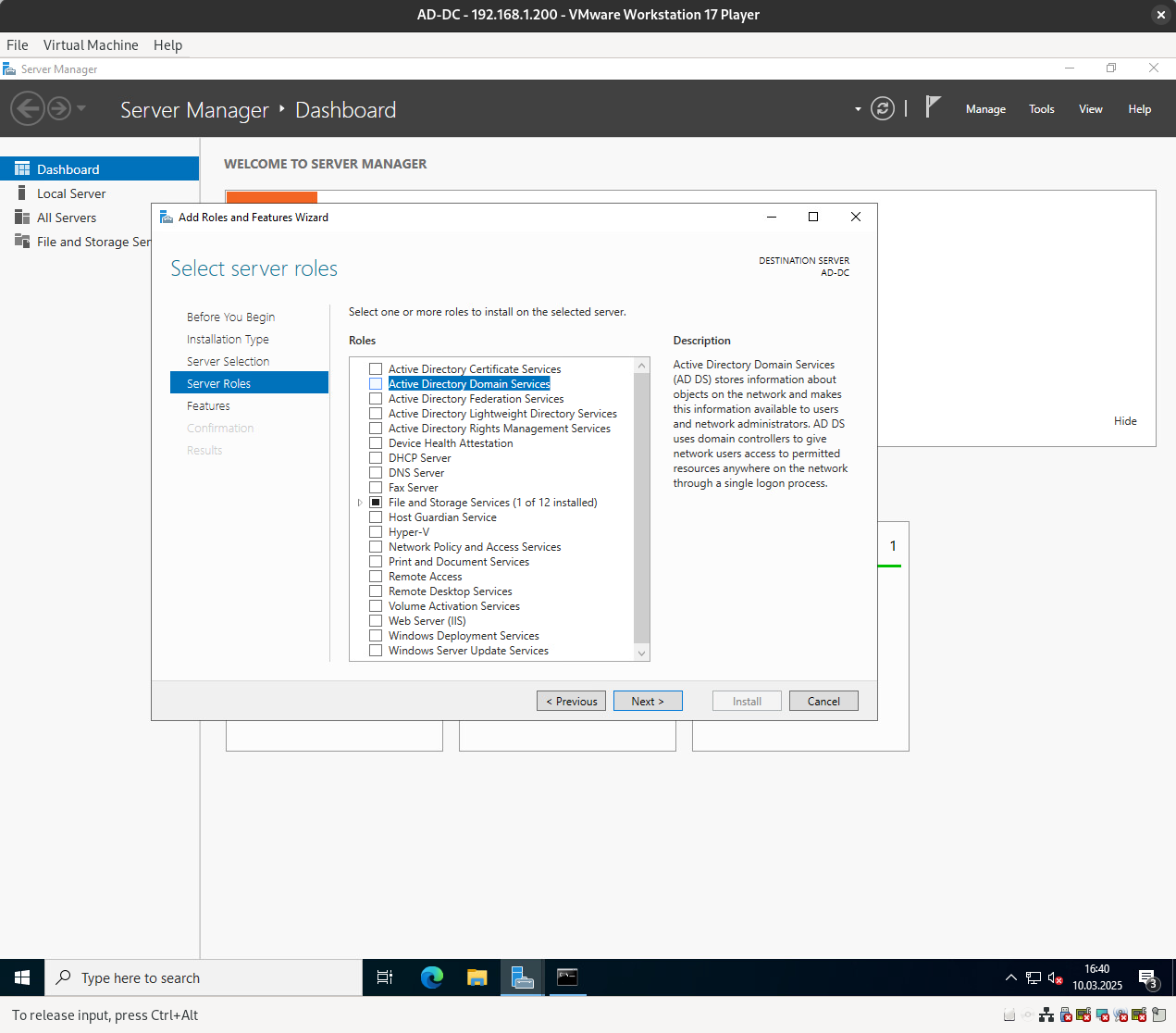
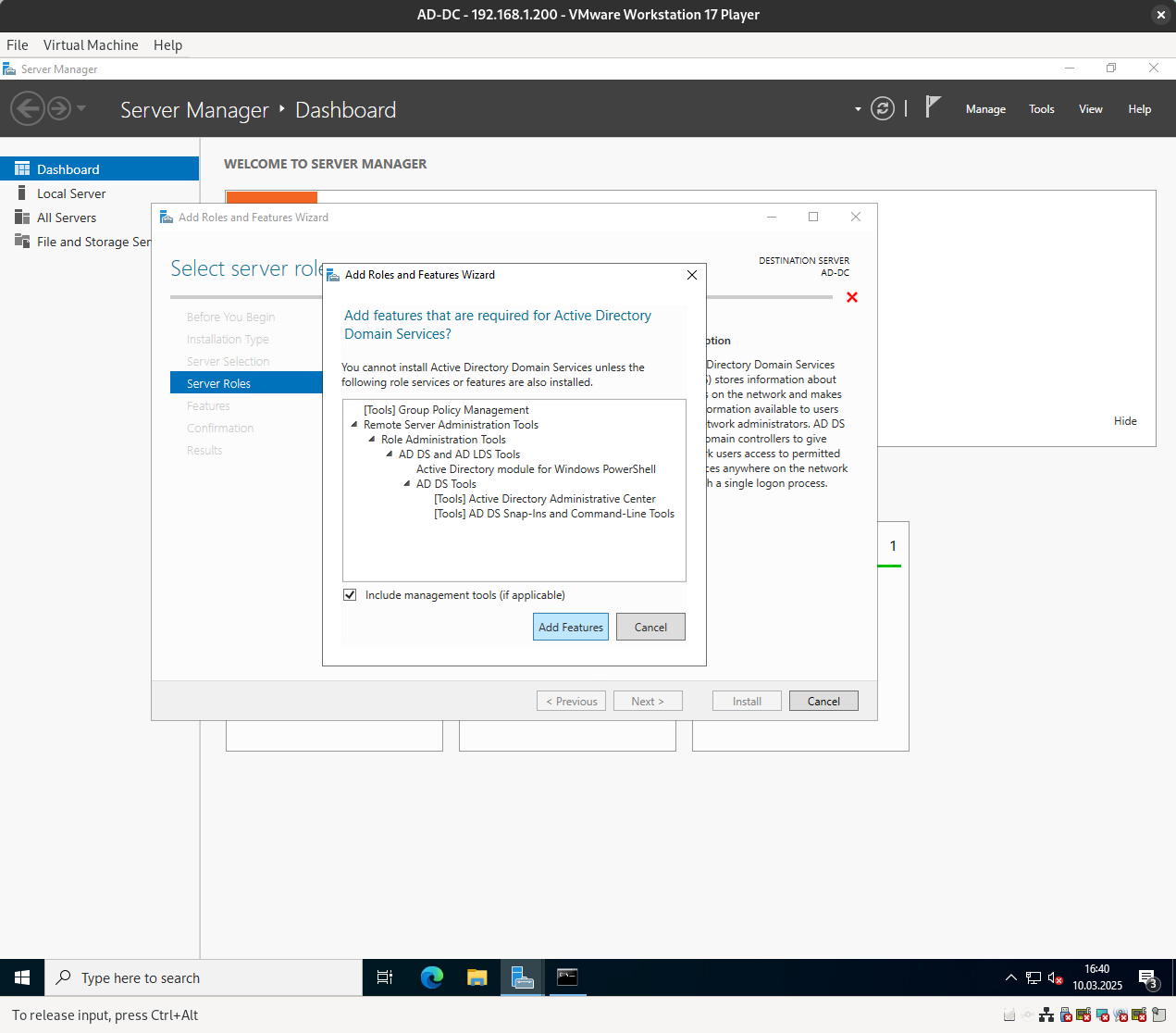
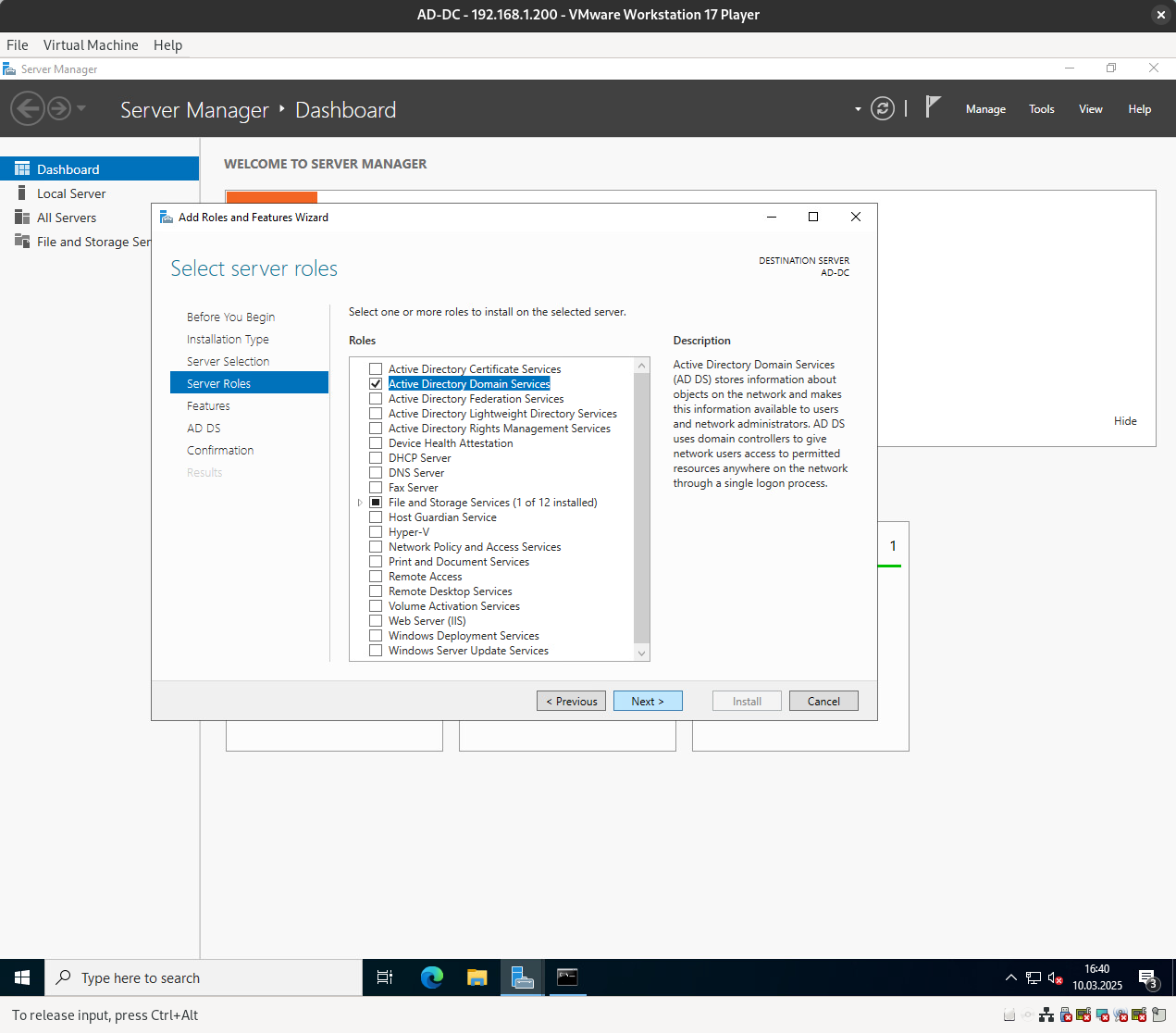
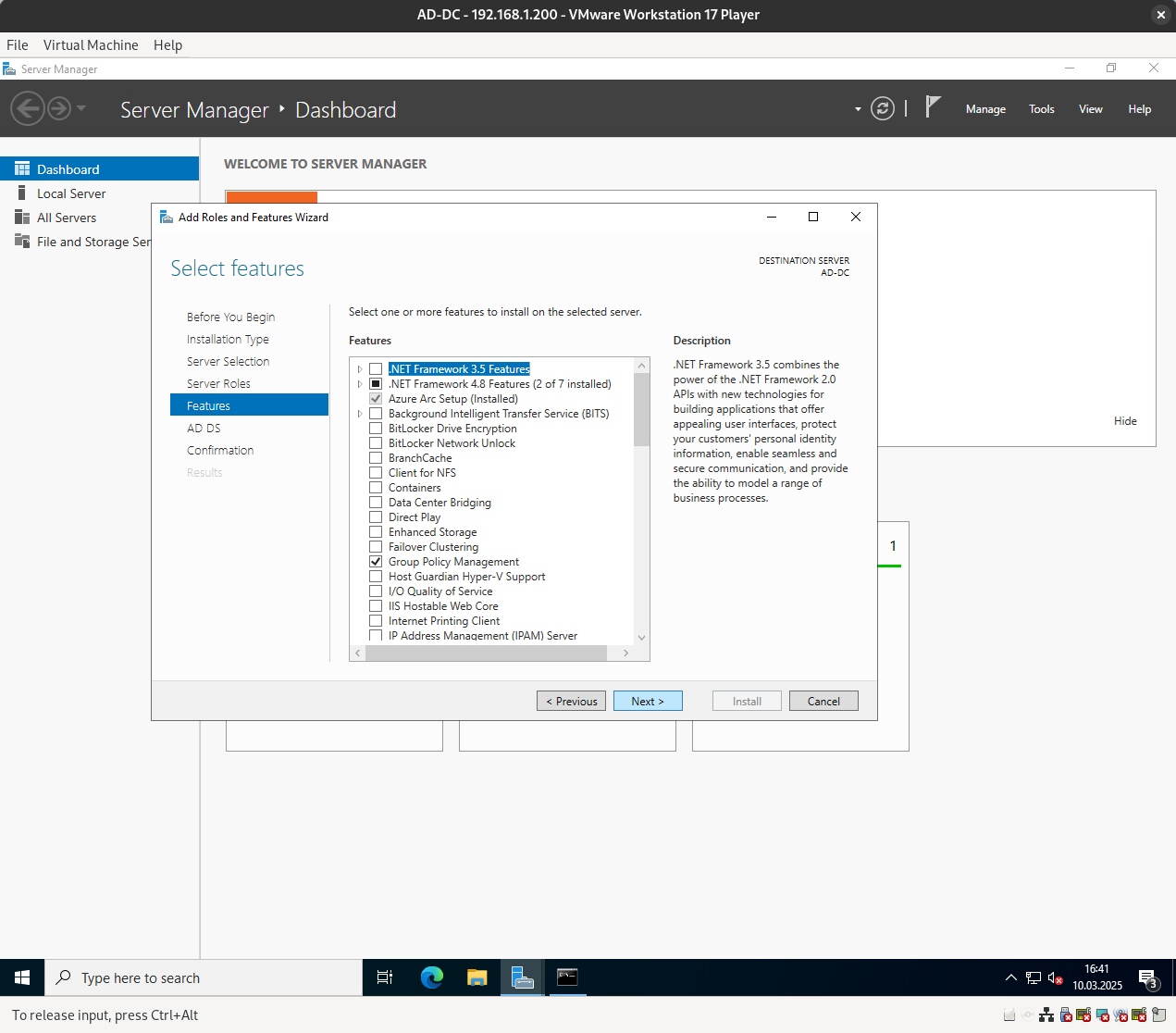
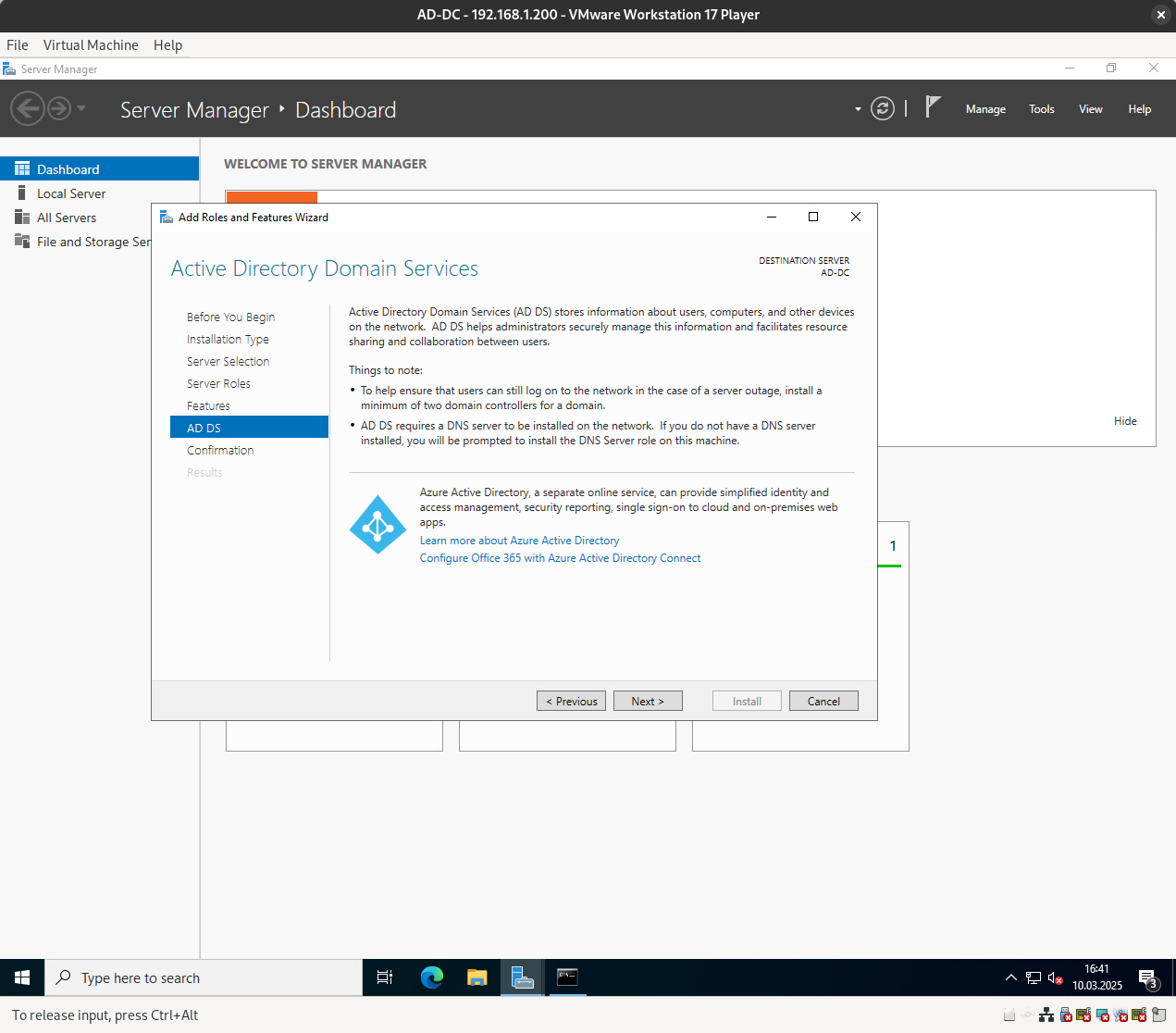
If you check the box starting with “Restart,” the server will automatically restart if required after the installation is complete.
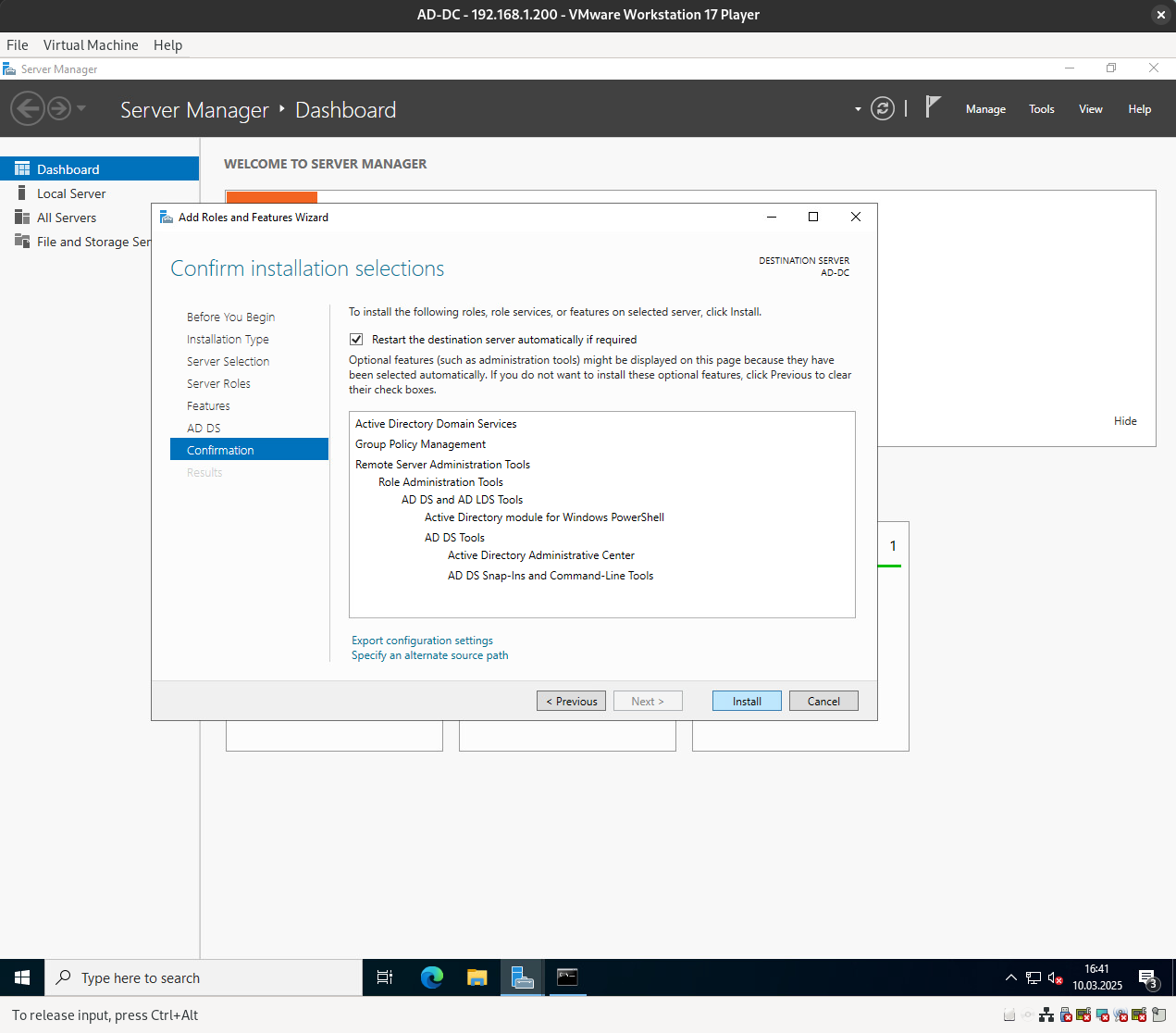
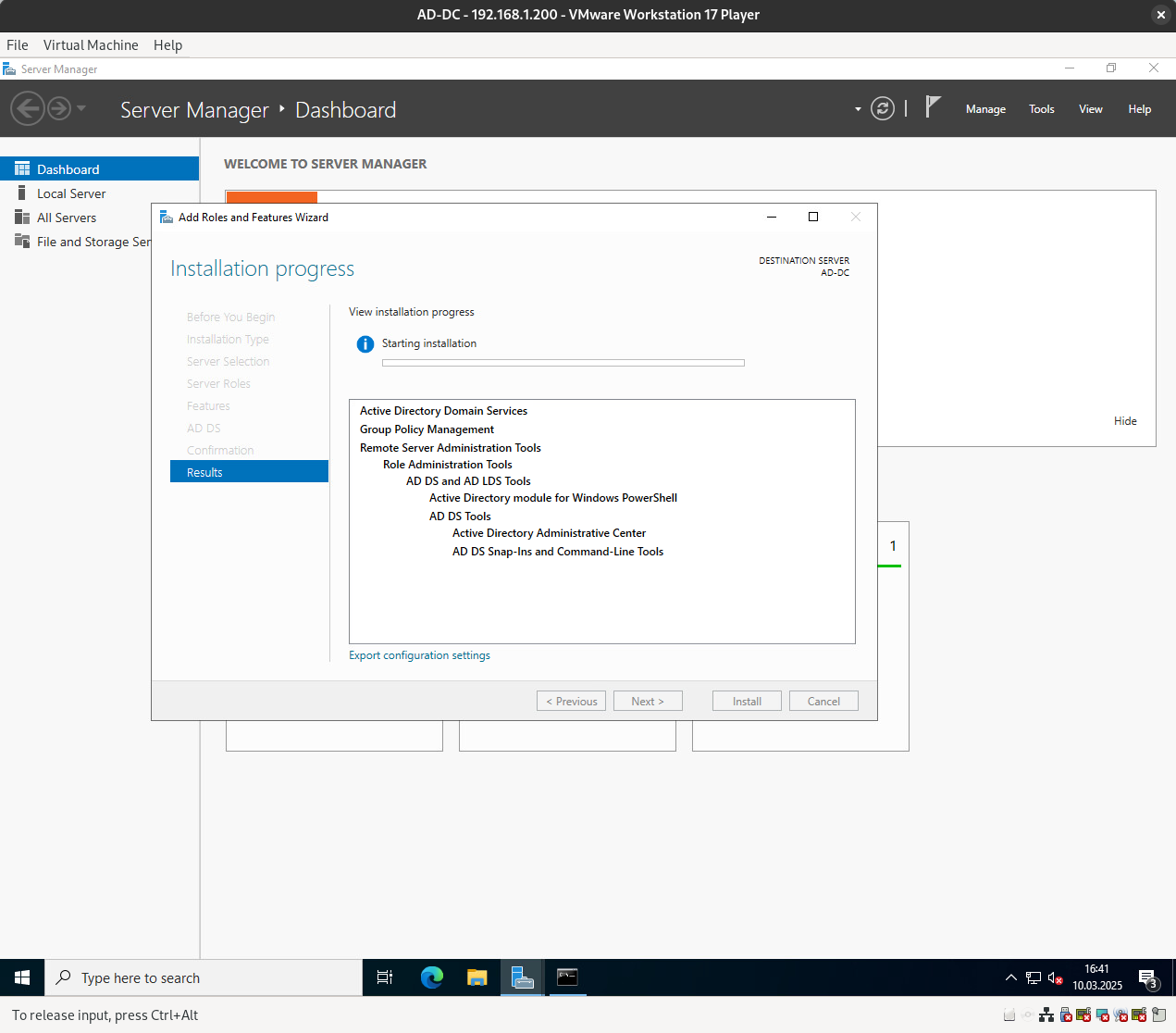
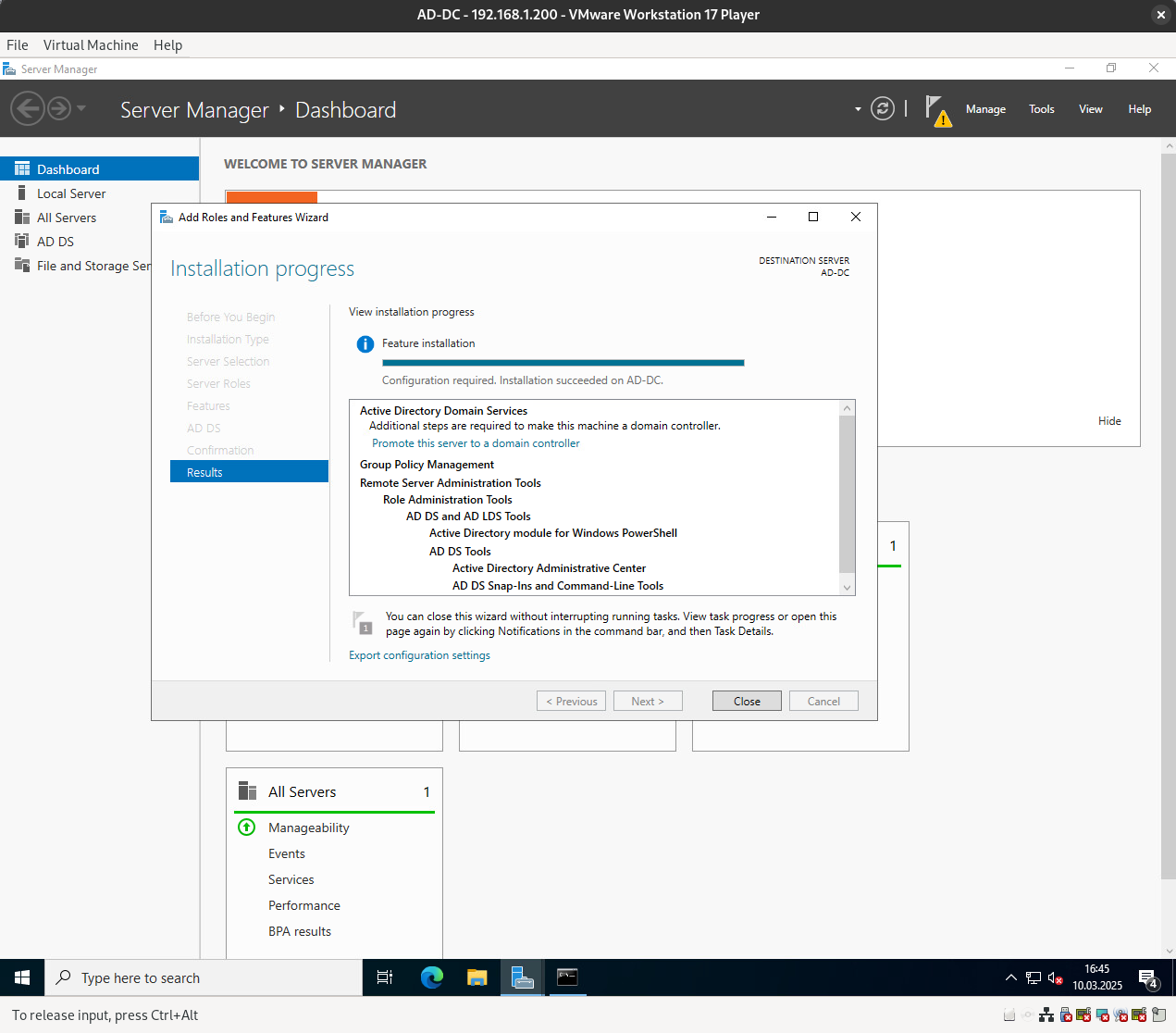
Here are the next steps:
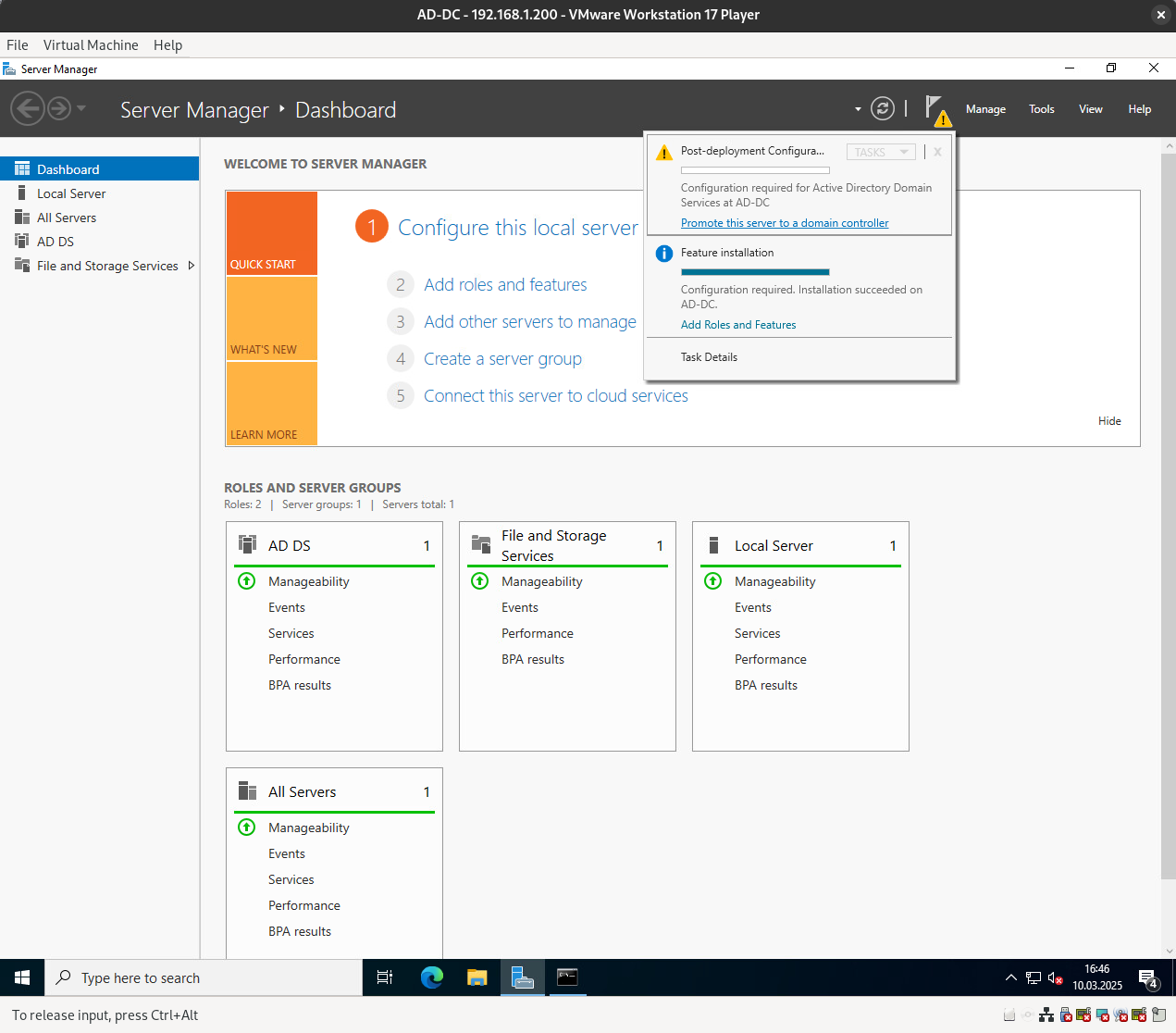
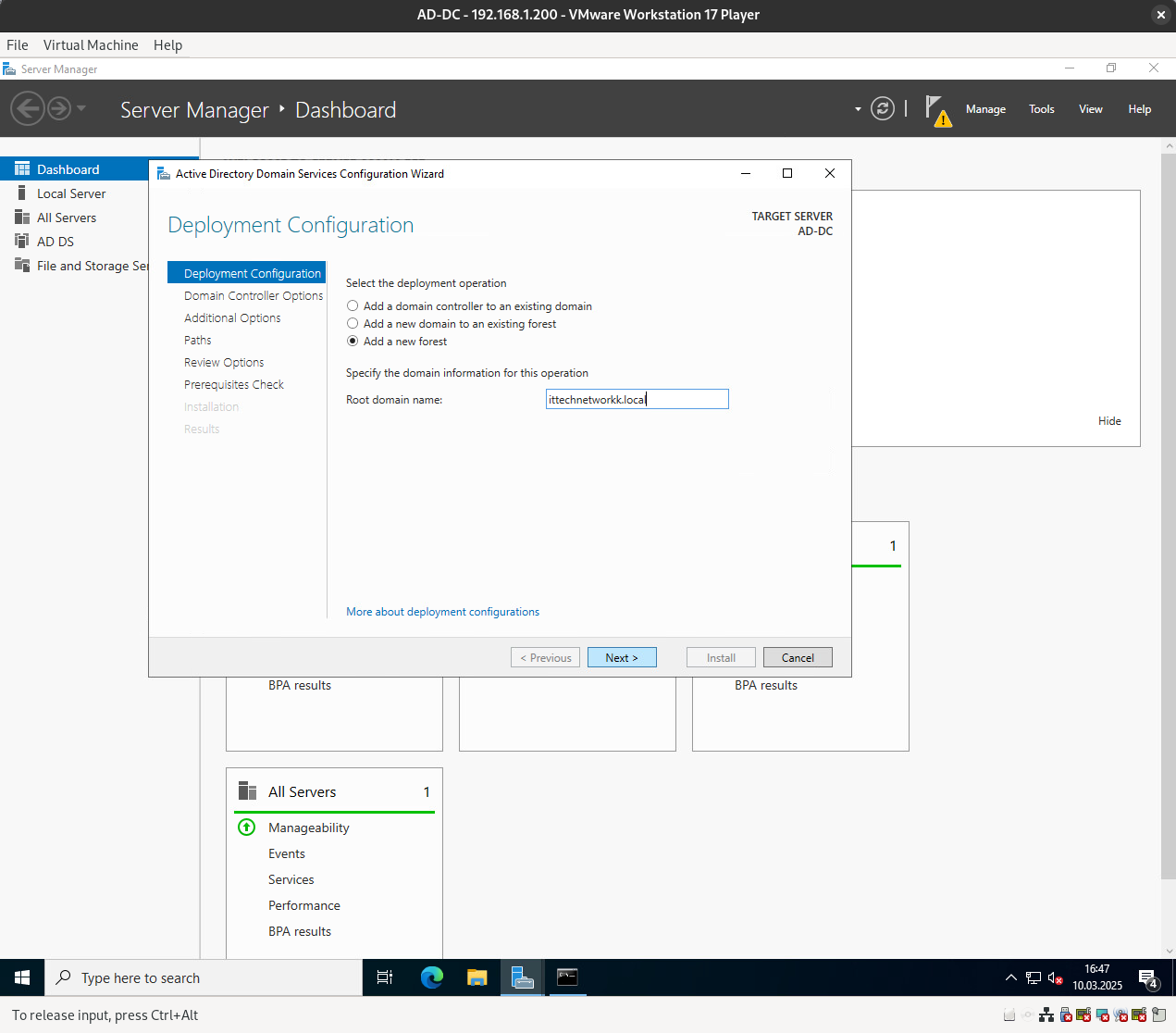
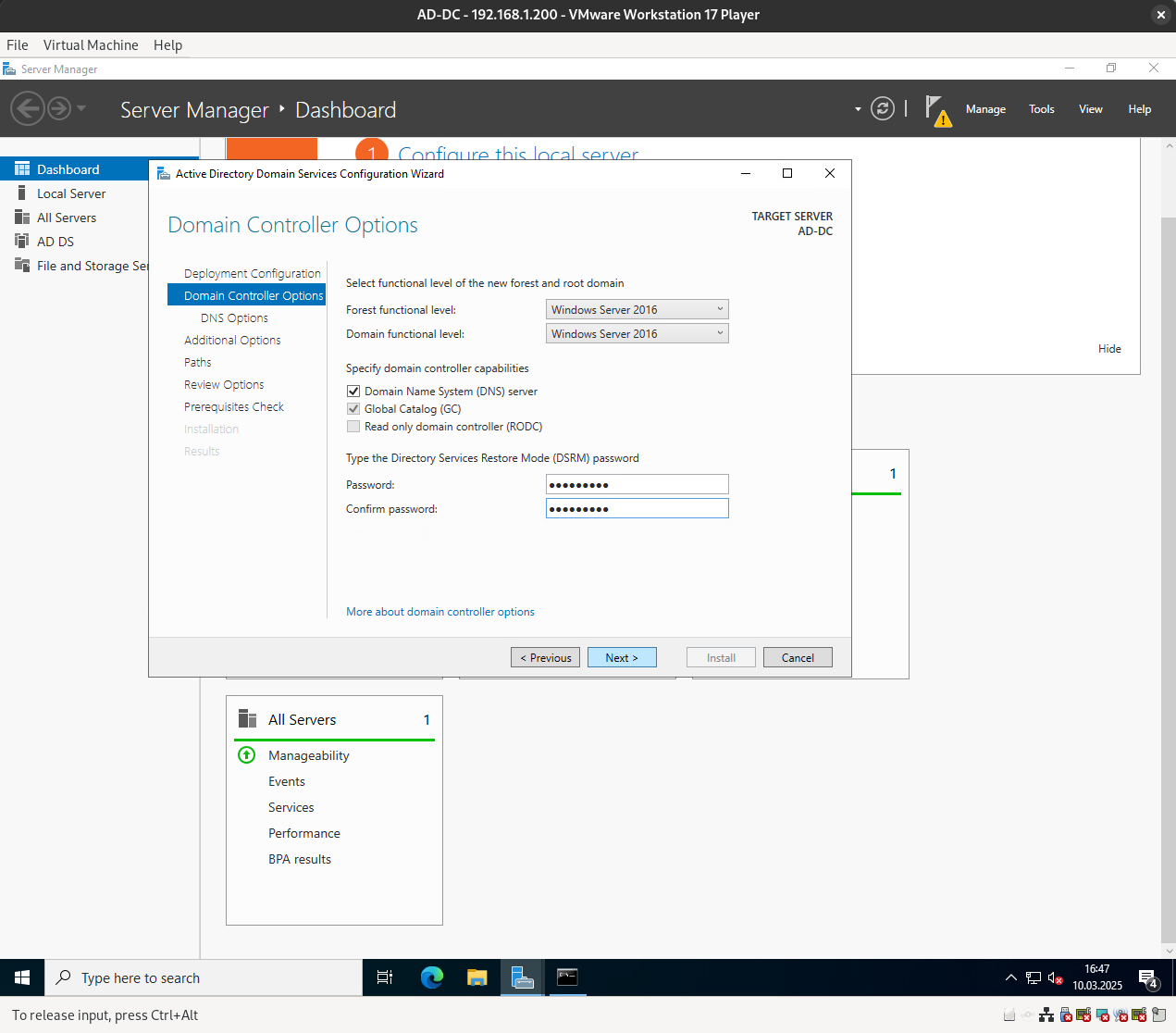
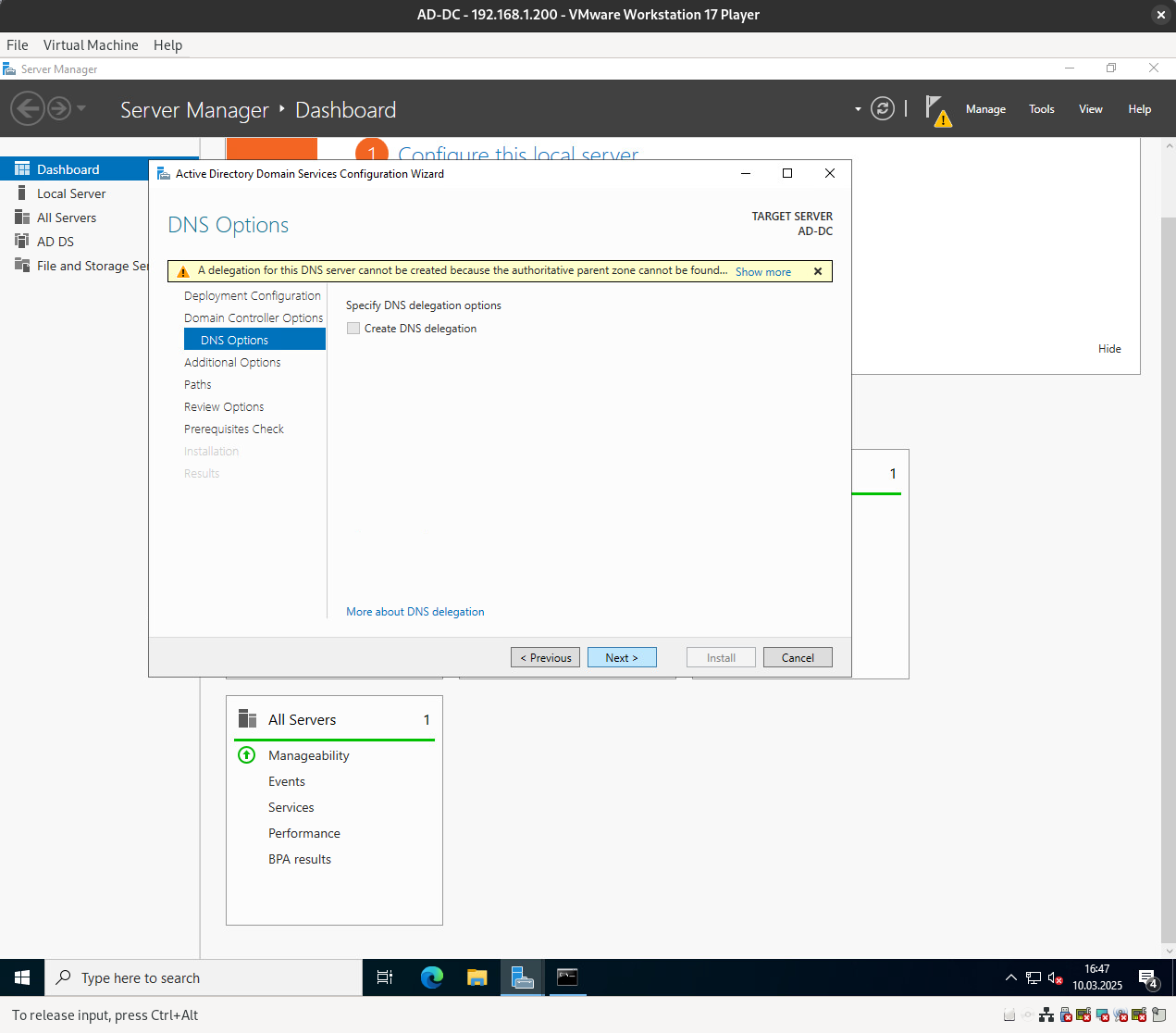
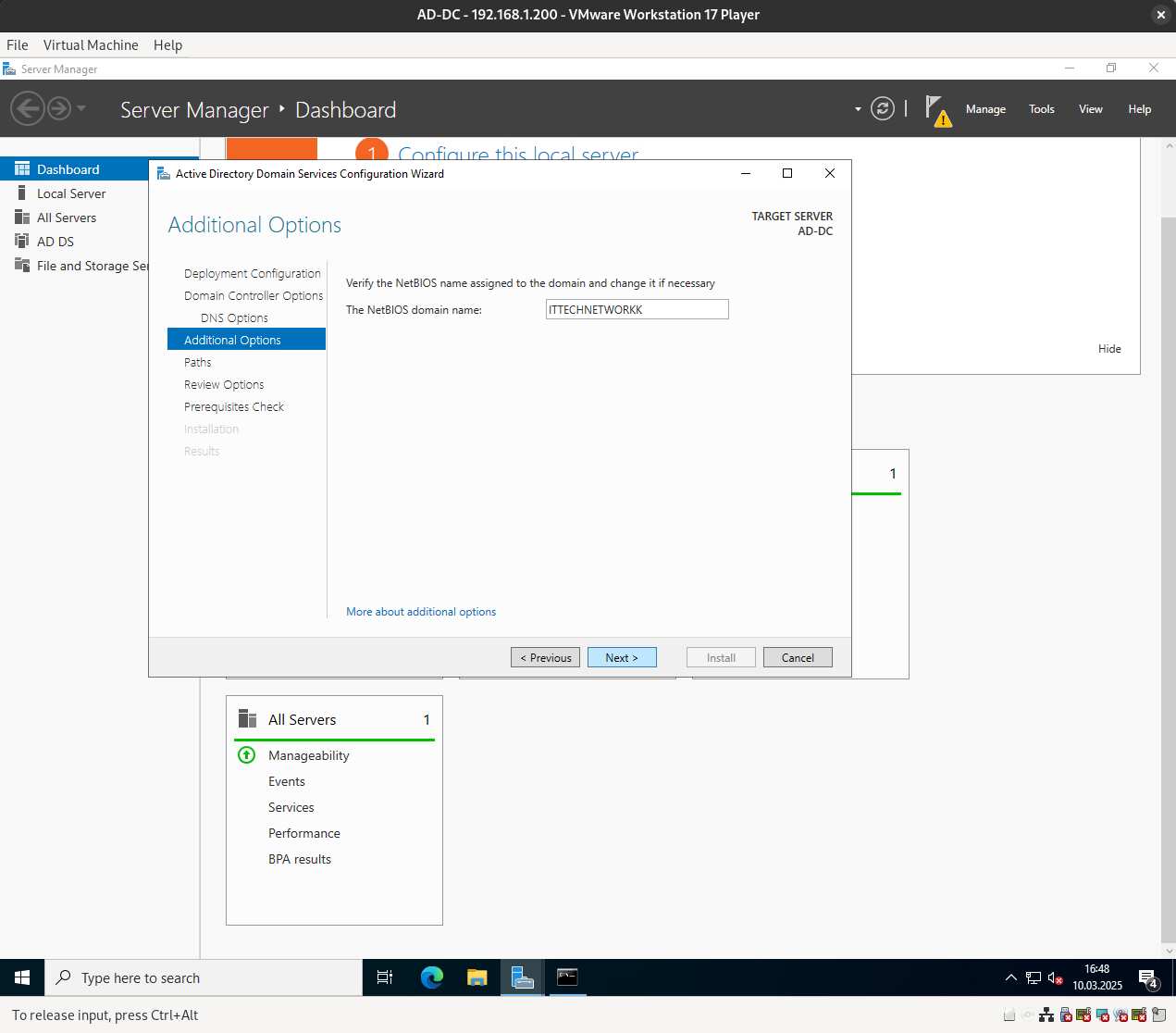
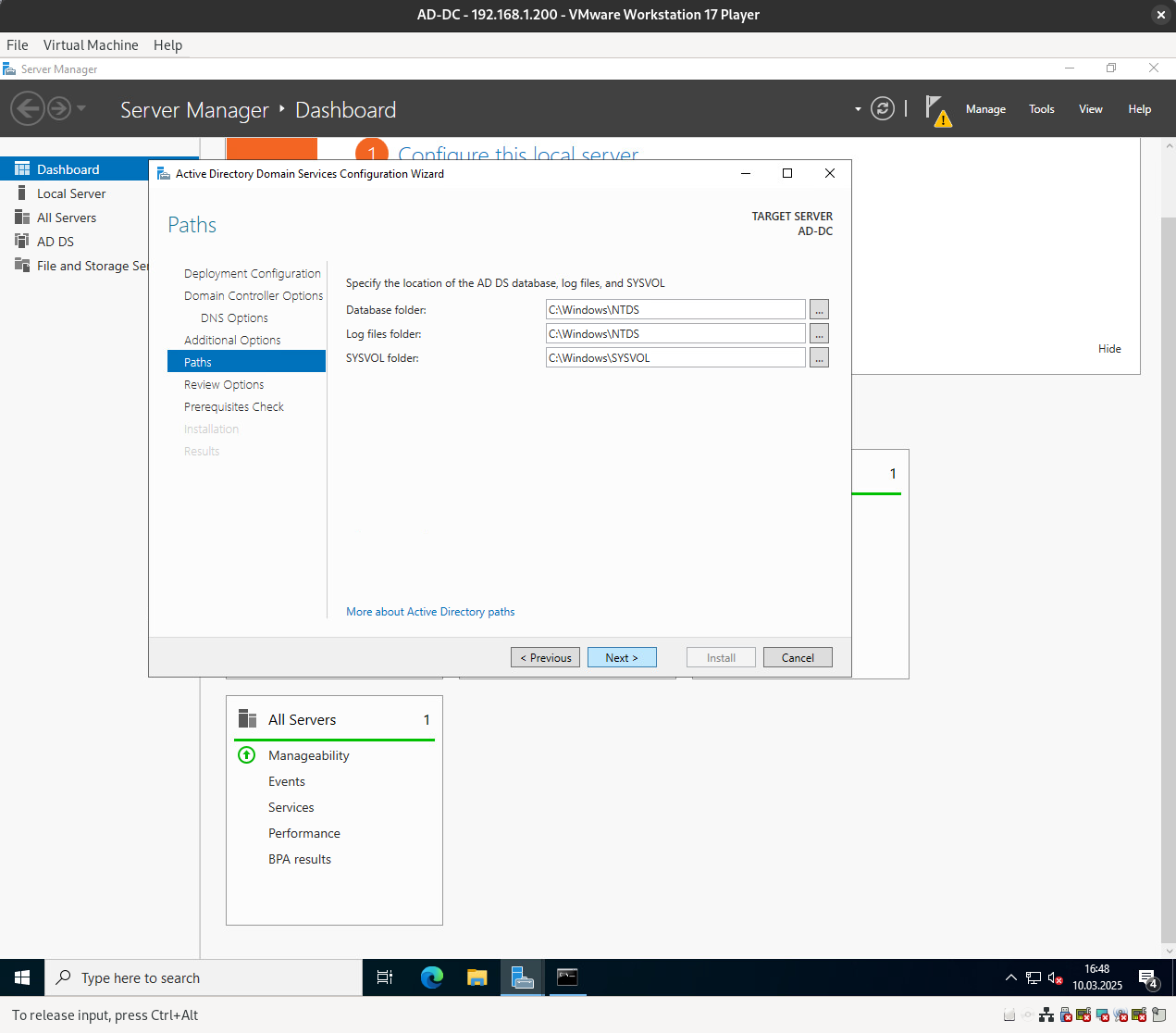
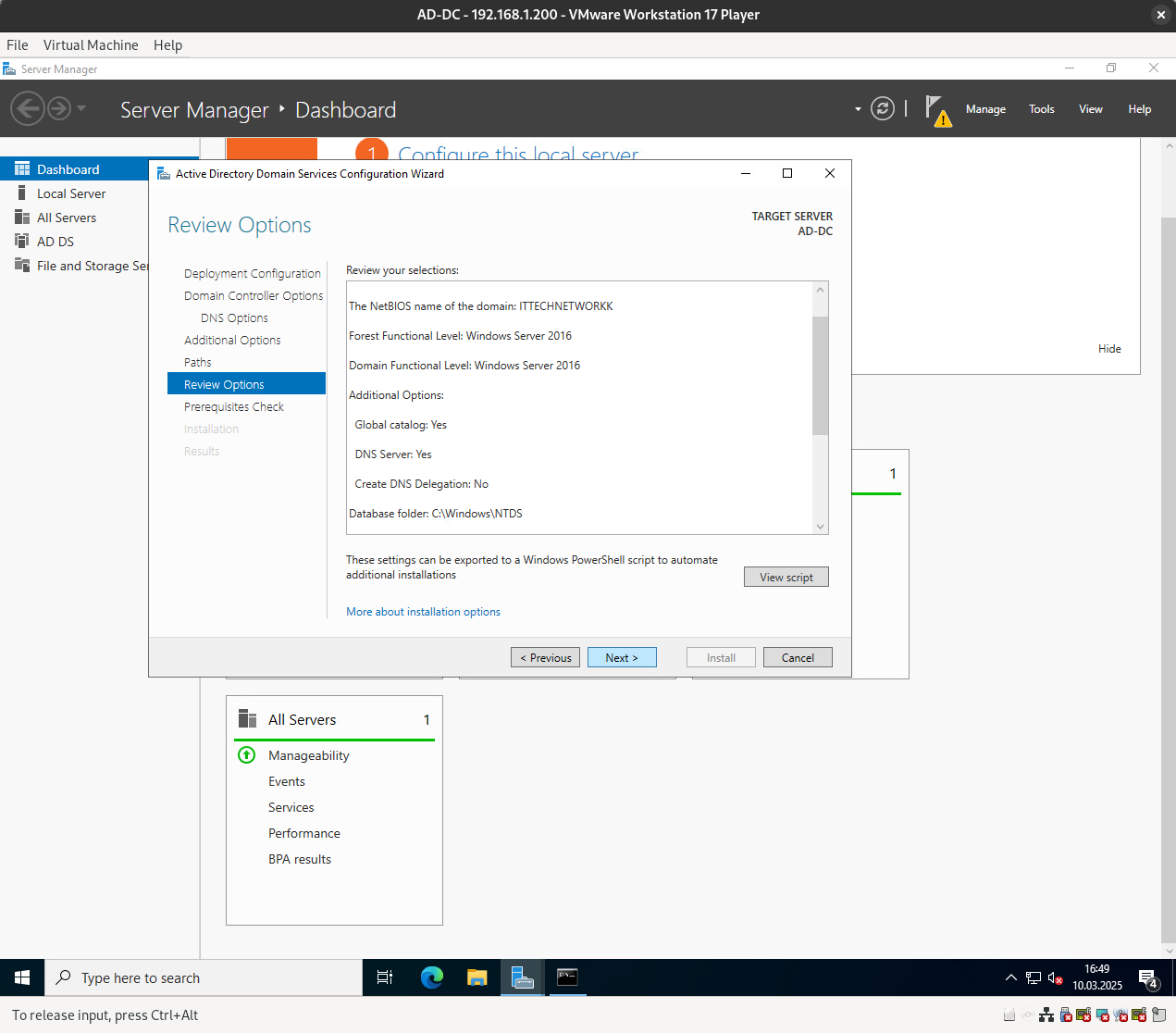
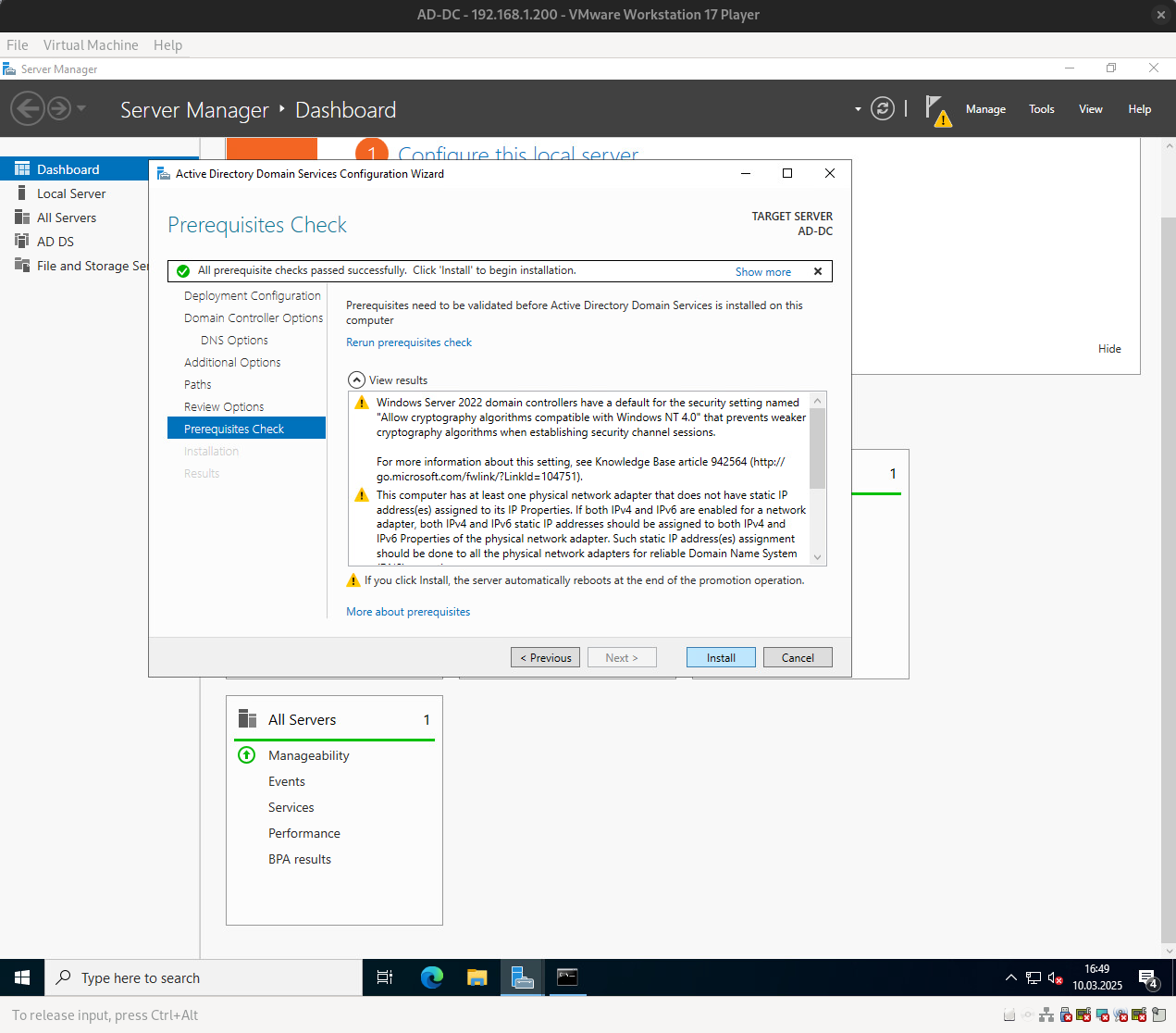
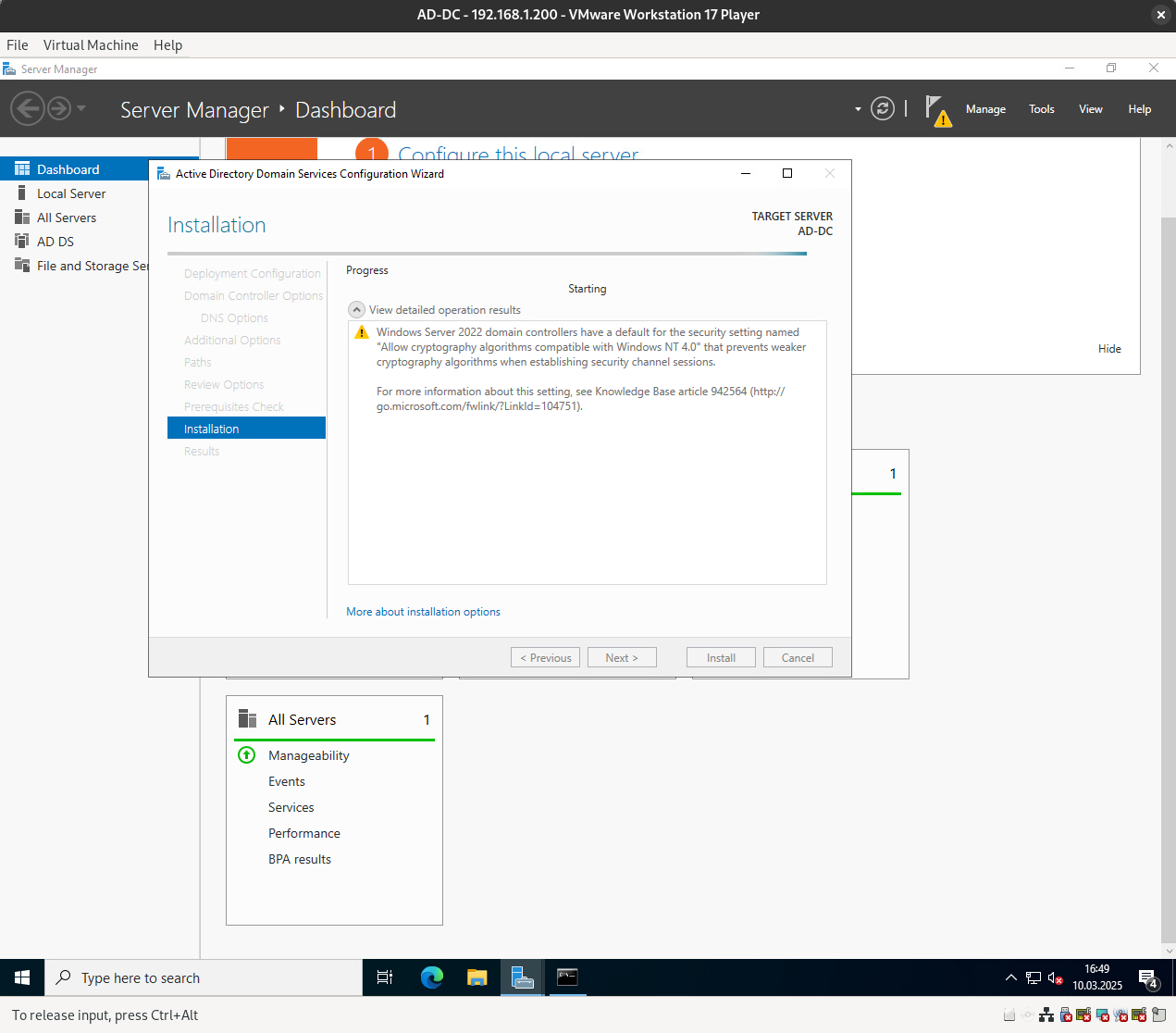
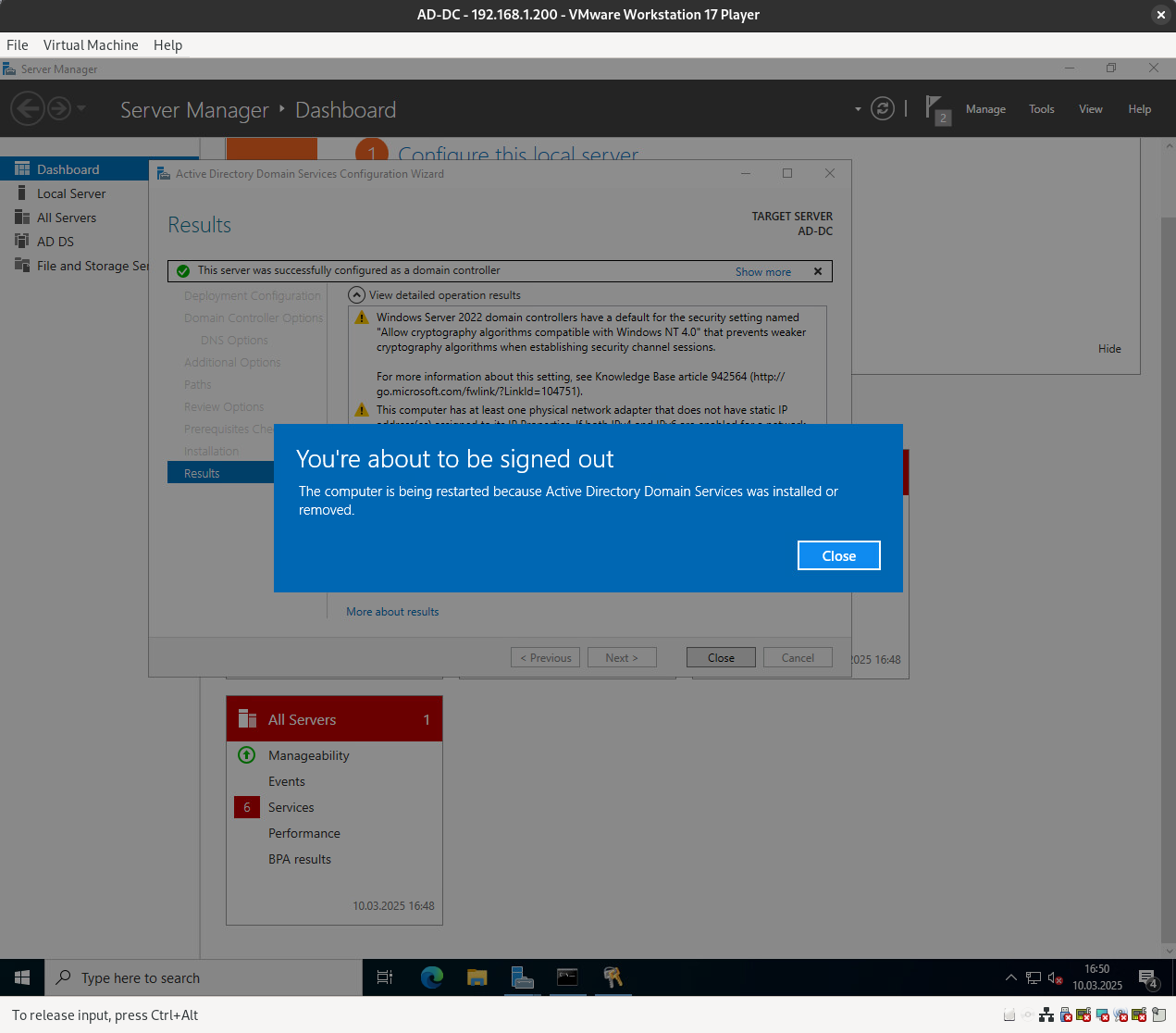
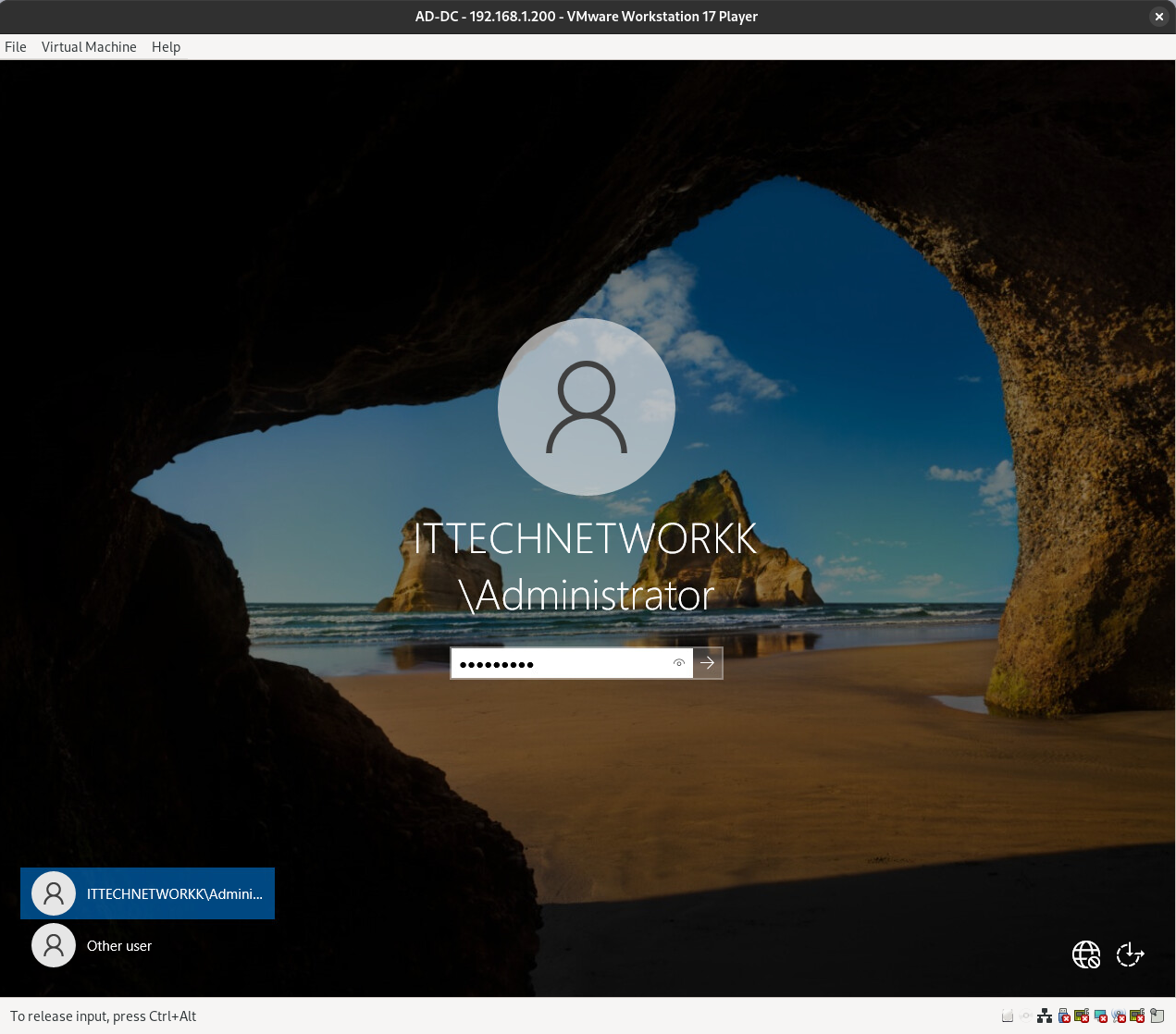
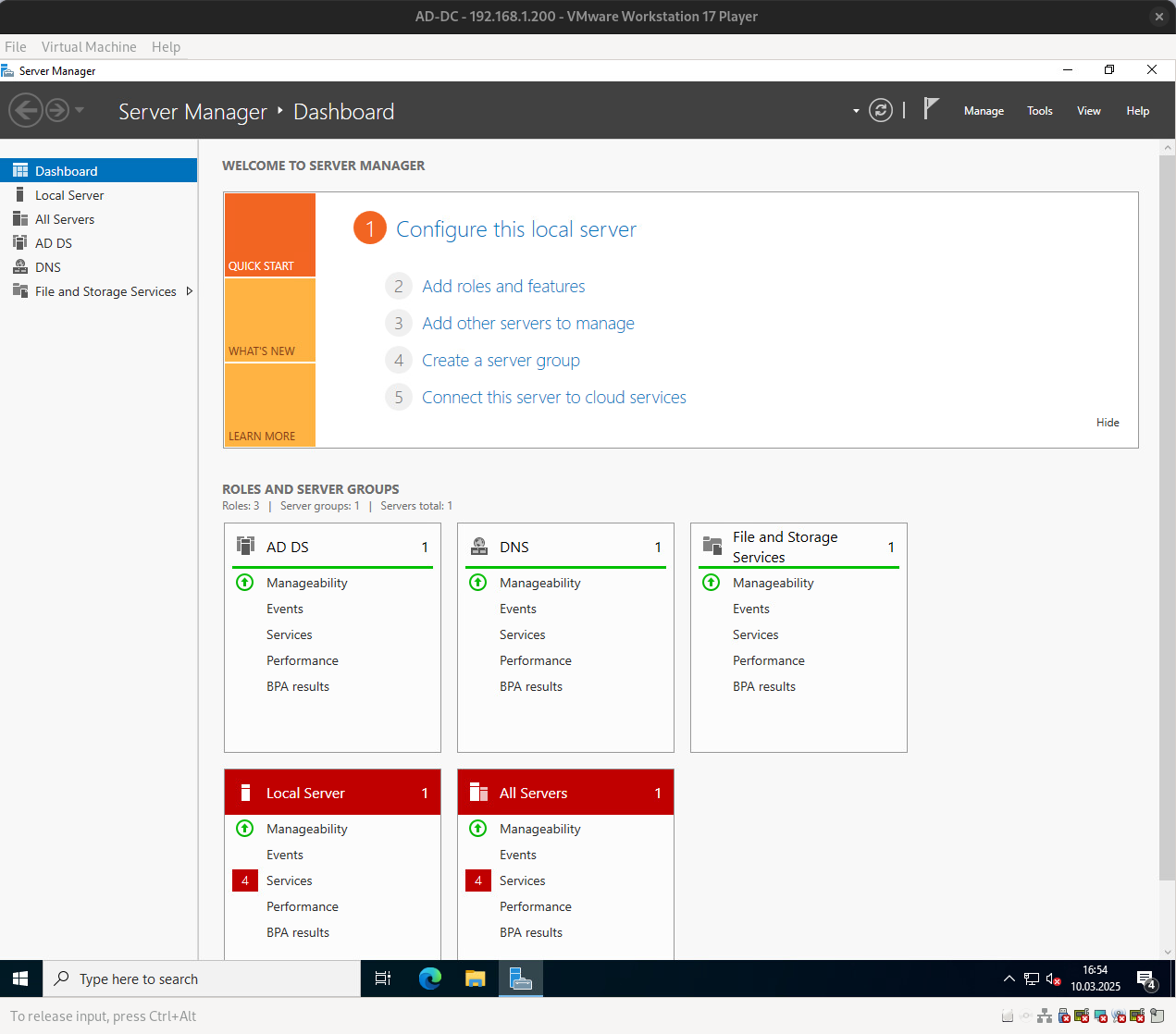
The Active Directory Domain Controller role has been successfully installed.
Thank you for taking the time to read this article. I hope you found it useful.
Keep up the great work!
Thanks for taking the time to read this article. I hope you find this article useful.
Keep up the good work!